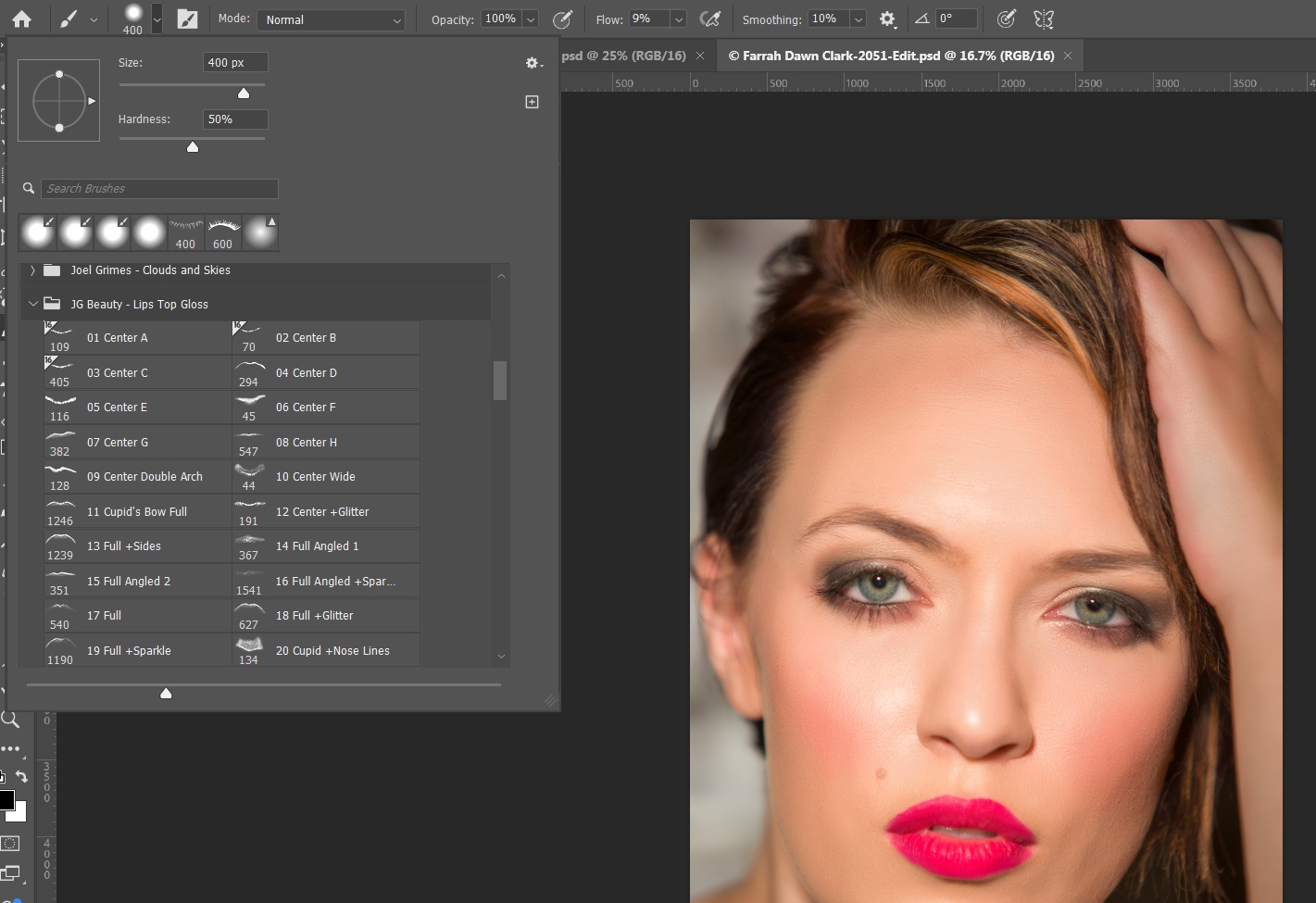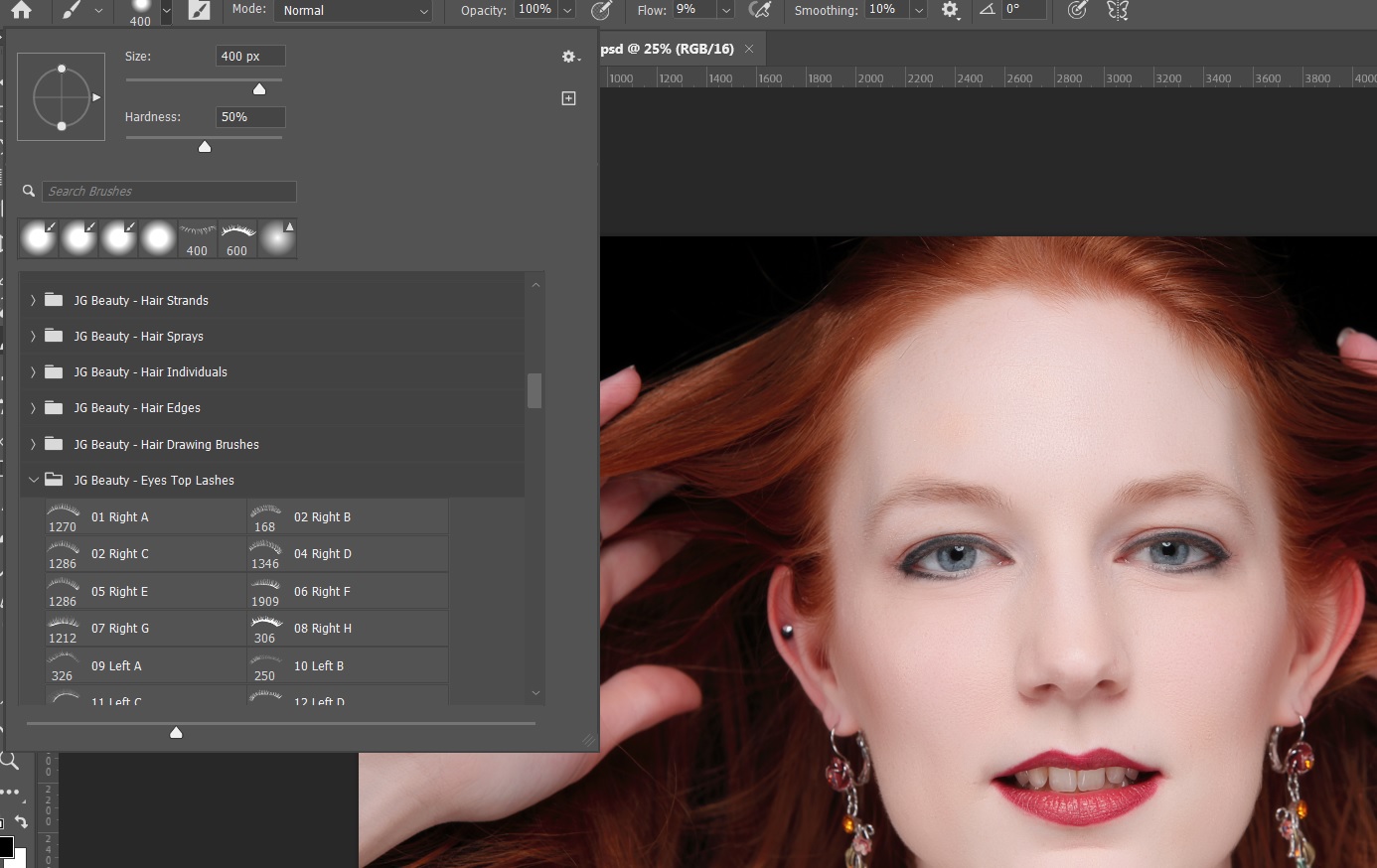Slightly Beyond Photography Basics – Intro to Photoshop Brushes Part 3
by Mickey Rountree
As I usually do, I’m calling this article beyond basic because it involves Photoshop rather than Lightroom or other basic editing programs.
I’m going to let you in on a little known secret. When you see your favorite celebrity on a magazine cover or online image, it’s almost surely retouched; probably a lot. Shocking isn’t it? Besides all of the usual skin smoothing and reshaping, here are a couple of things you might not know could be done with a Photoshop brush.
Catch lights – It’s been said that the eyes are the window to the soul, but without catch lights that create that sparkle, the eyes look lifeless. Here the model moved her position so that the light no longer lit her eyes. Notice how dull the image looks.

I could just paint with a small round white brush to create catch lights, but I opened a group of catch light brushes that simulate common lighting tools and used one that simulates an umbrella light. Again they are on a separate layer so I can control opacity.
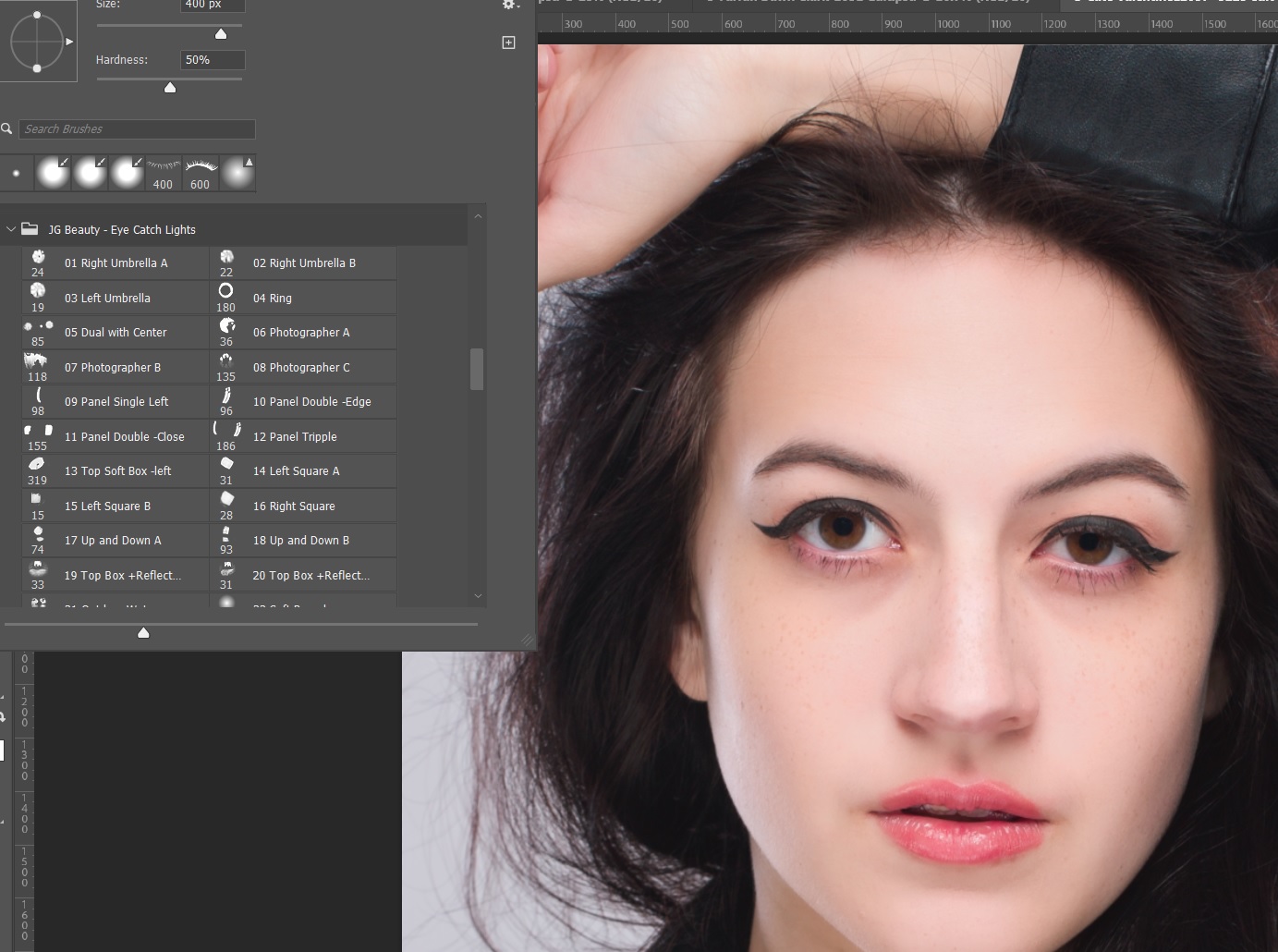

Freckles – This model has really nice freckles that add to her look, but my normal skin retouching pretty much removes them.

There is no “Freckle Brush” that I’ve found, but there is a spatter brush in the Special Effects Brushes that come with Photoshop. If I remember correctly, they don’t install by default, but you can import them. So I selected the spatter brush and resized it.
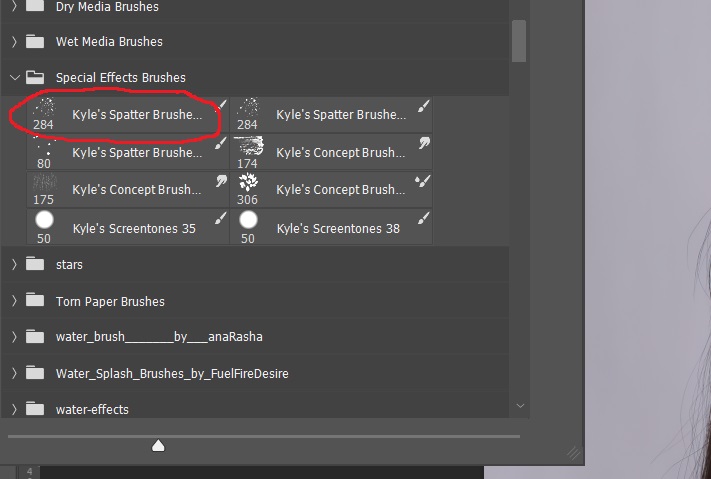
To get the right color for the freckles I alt-clicked on her face to bring up her skin color and then moved my cursor straight down to get a darker version of her skin tone.
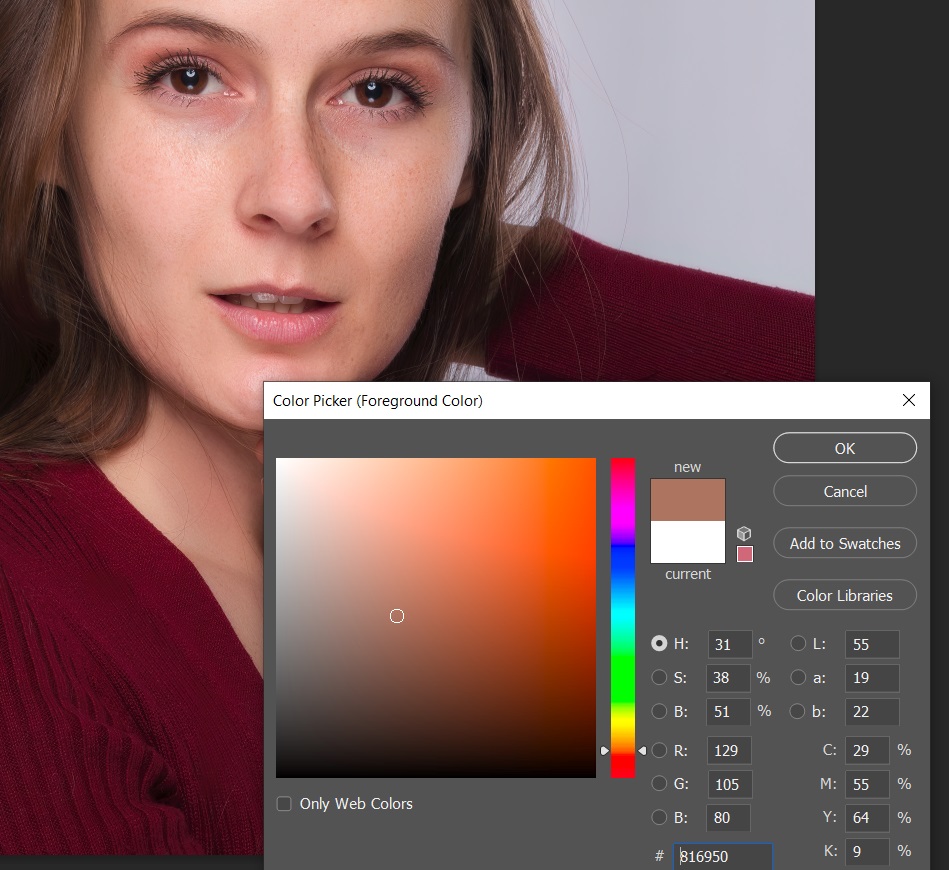
I worked on a couple of new layers so I could use masking and opacity. The spatter brushes create random patterns and sizes so you may have to try several times to get a look you like.
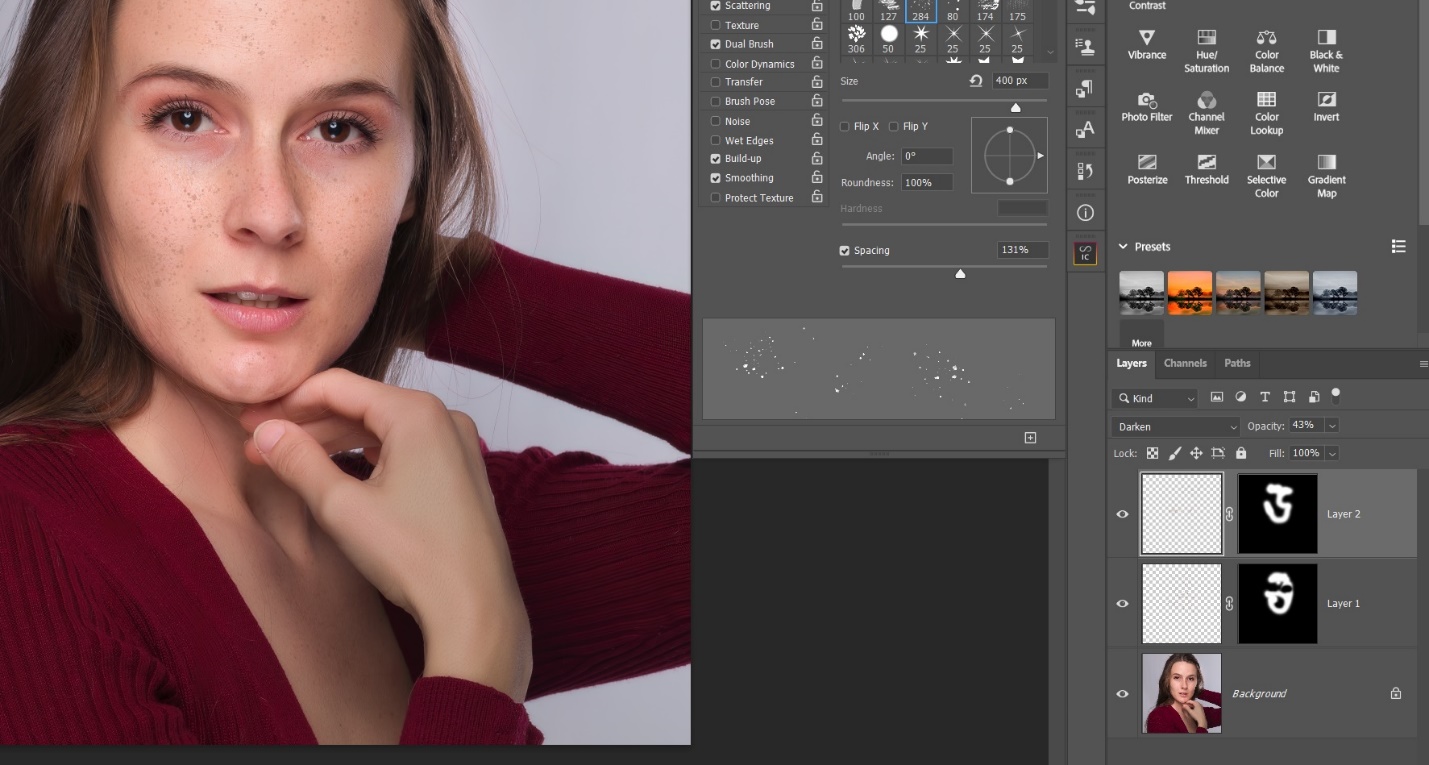
And here is the final image with her freckles added in.

Lip Gloss – Most models seem to be constantly applying and re-applying lip gloss, but sometimes they forget or it dries out. The lips in this image are okay, but they lack the shine of lip gloss.

Here is my set of lip gloss for top lips. There is a separate set for lower lips. I always put these on a separate layer because even with brush sizing they almost always have to be adjusted with free transform to fit the lips just right. Always paint with white since these are highlights, and adjust the opacity until it looks right.
And here is the after with top and bottom lip gloss added.
Eyelashes – Some people just have small fine eye lashes and all the mascara at the cosmetics counter won’t fix it.
I have several sets of eye lash brushes, and they come in upper and lower lashes and right and left. Each eyelash goes on its own layer and it usually takes a lot of free transform to warp the eye lash to the eye. Once I’ve done the top lash on one eye, I’ll copy that layer, flip the lash with transform, move and warp it to fit the other eye. After getting everything positioned I can dial down the opacity a bit to blend them in.
And here is the final image with eye lashes added. I might have chosen some more subtle eye lashes, but where’s the fun in that? Besides, I wanted the eyelashes to be so obvious you couldn’t possibly miss them.