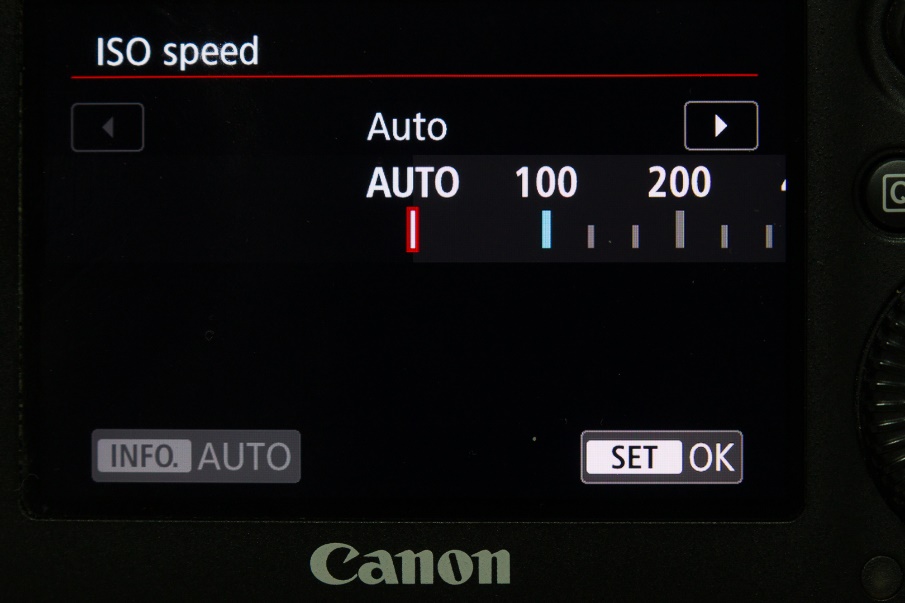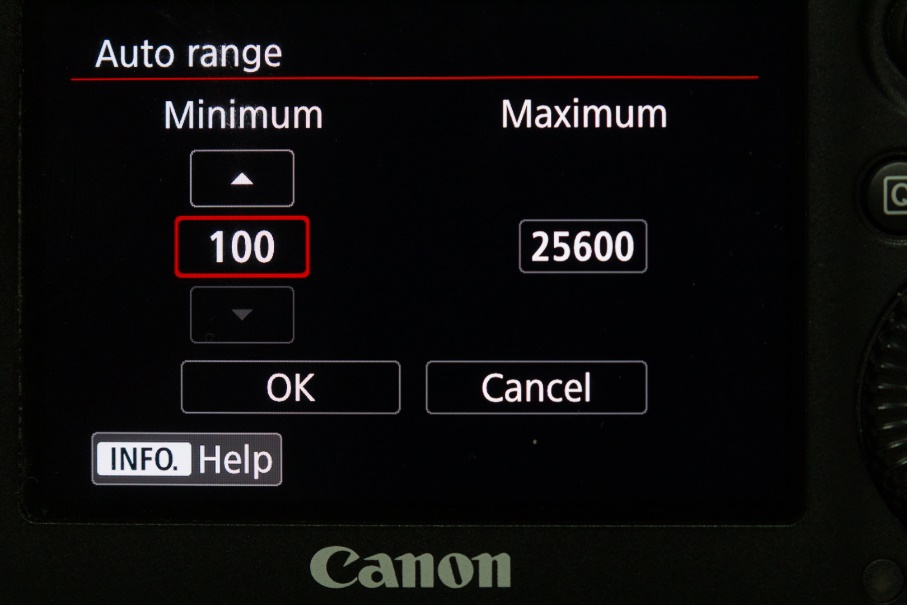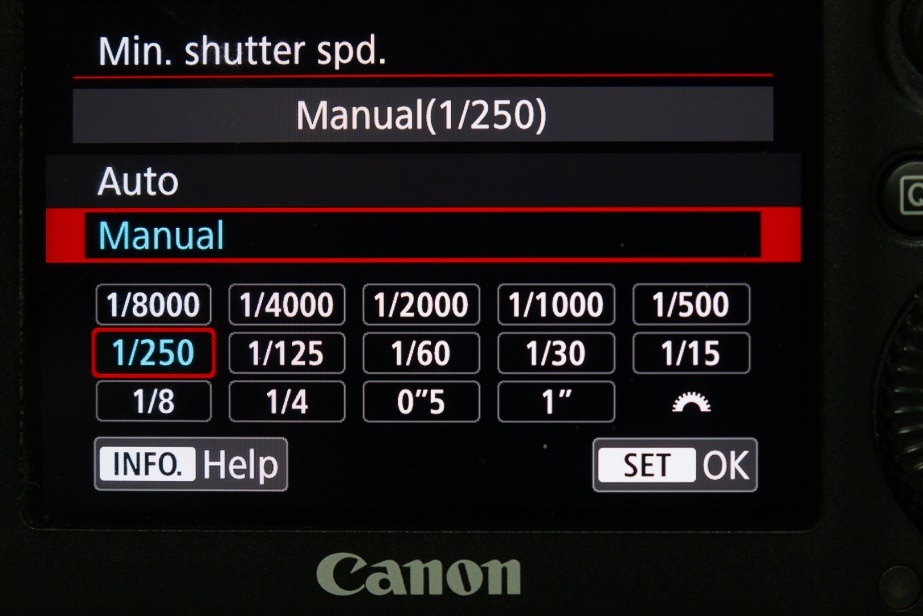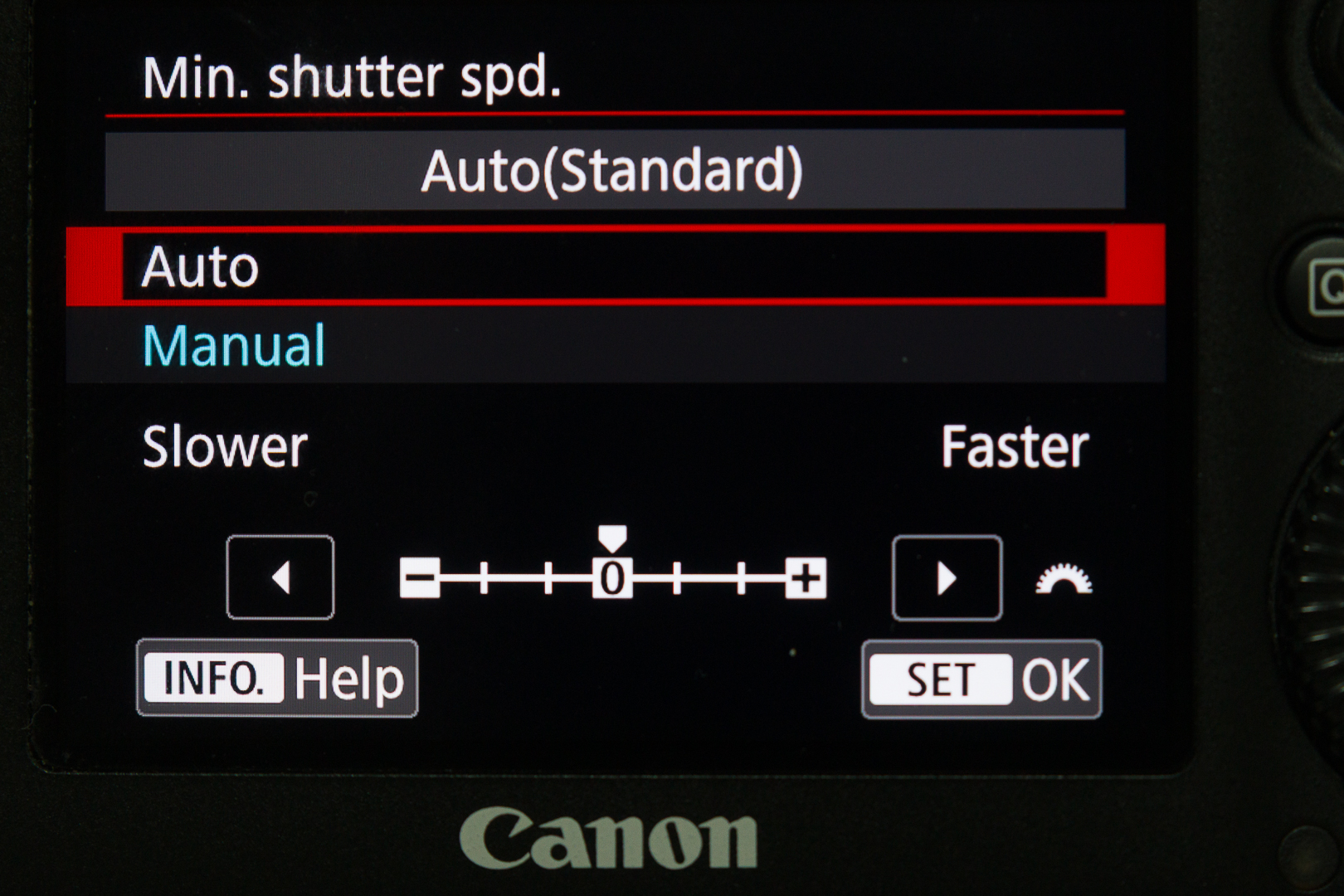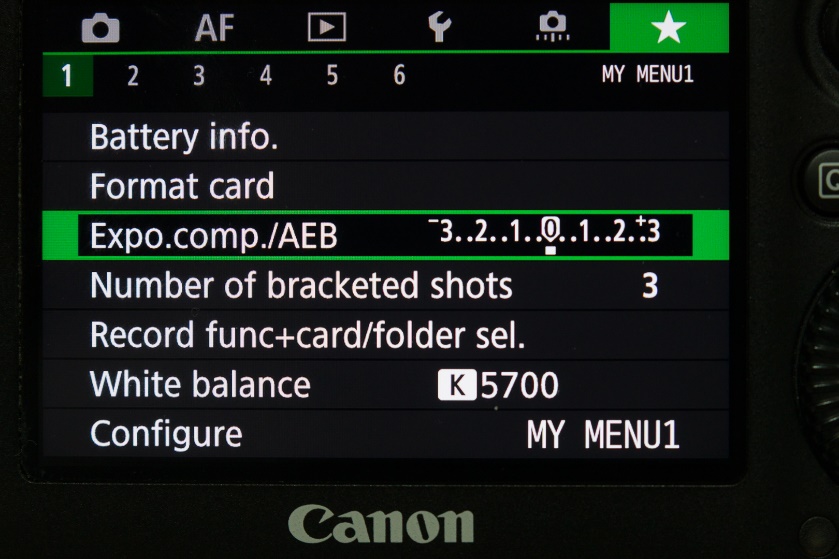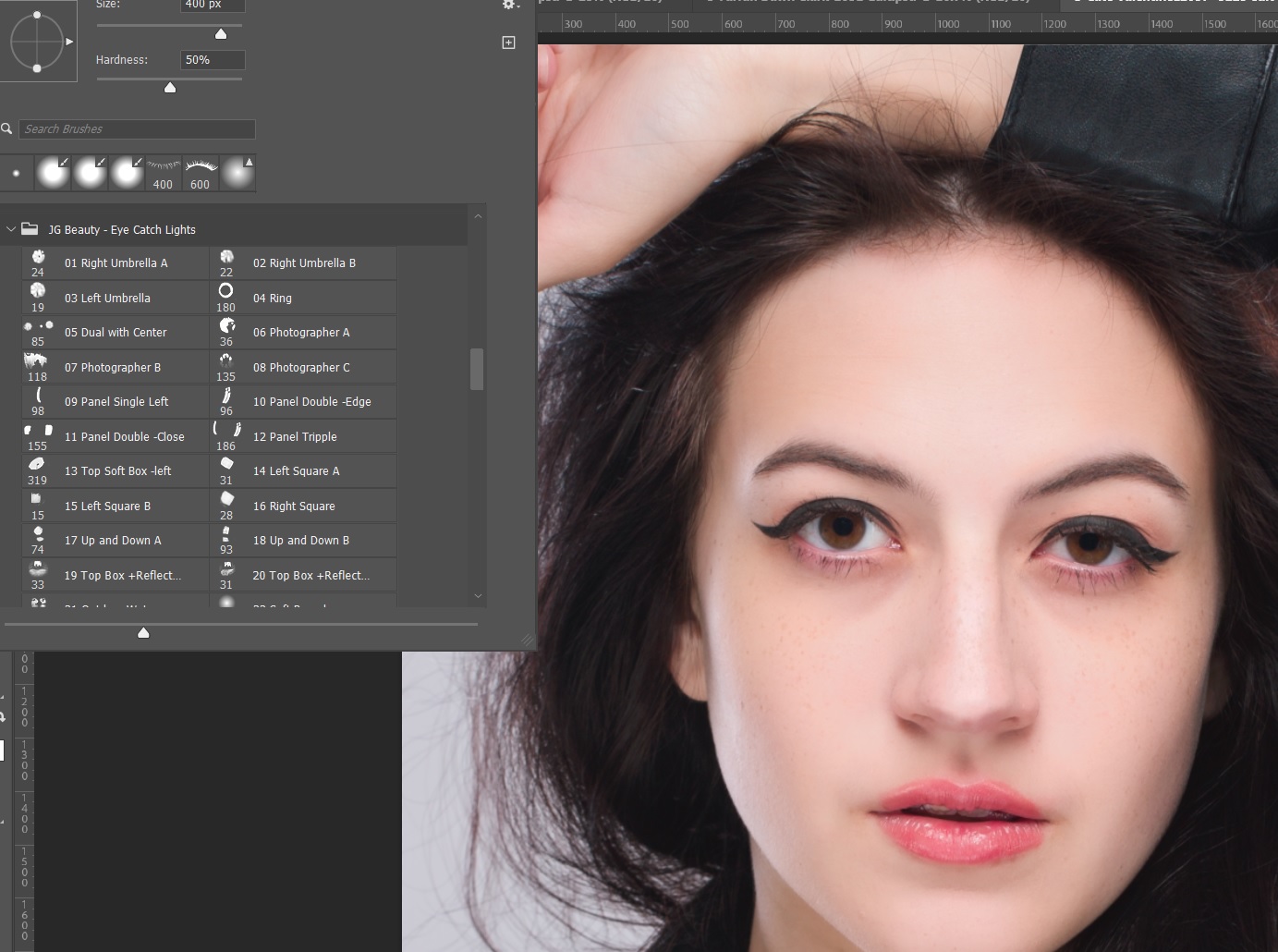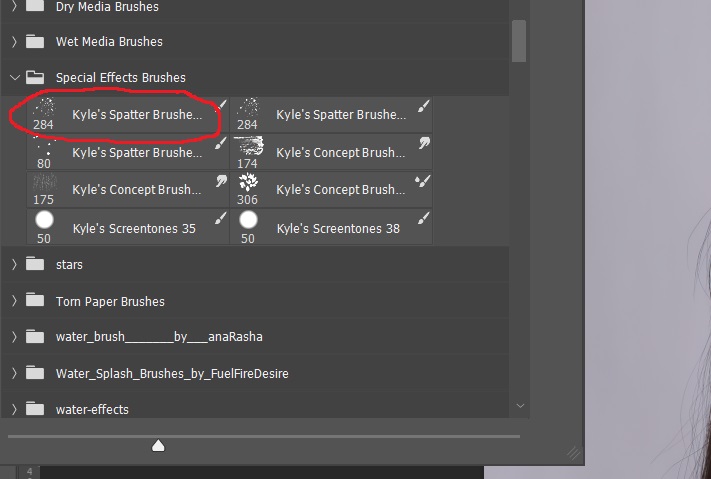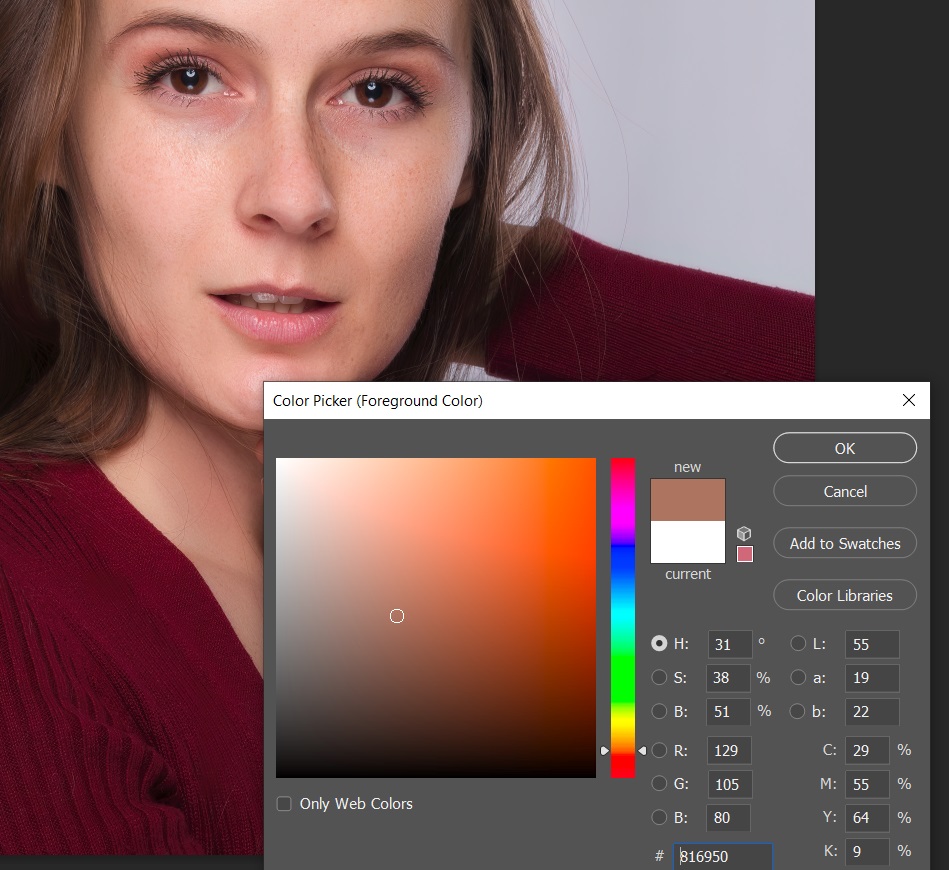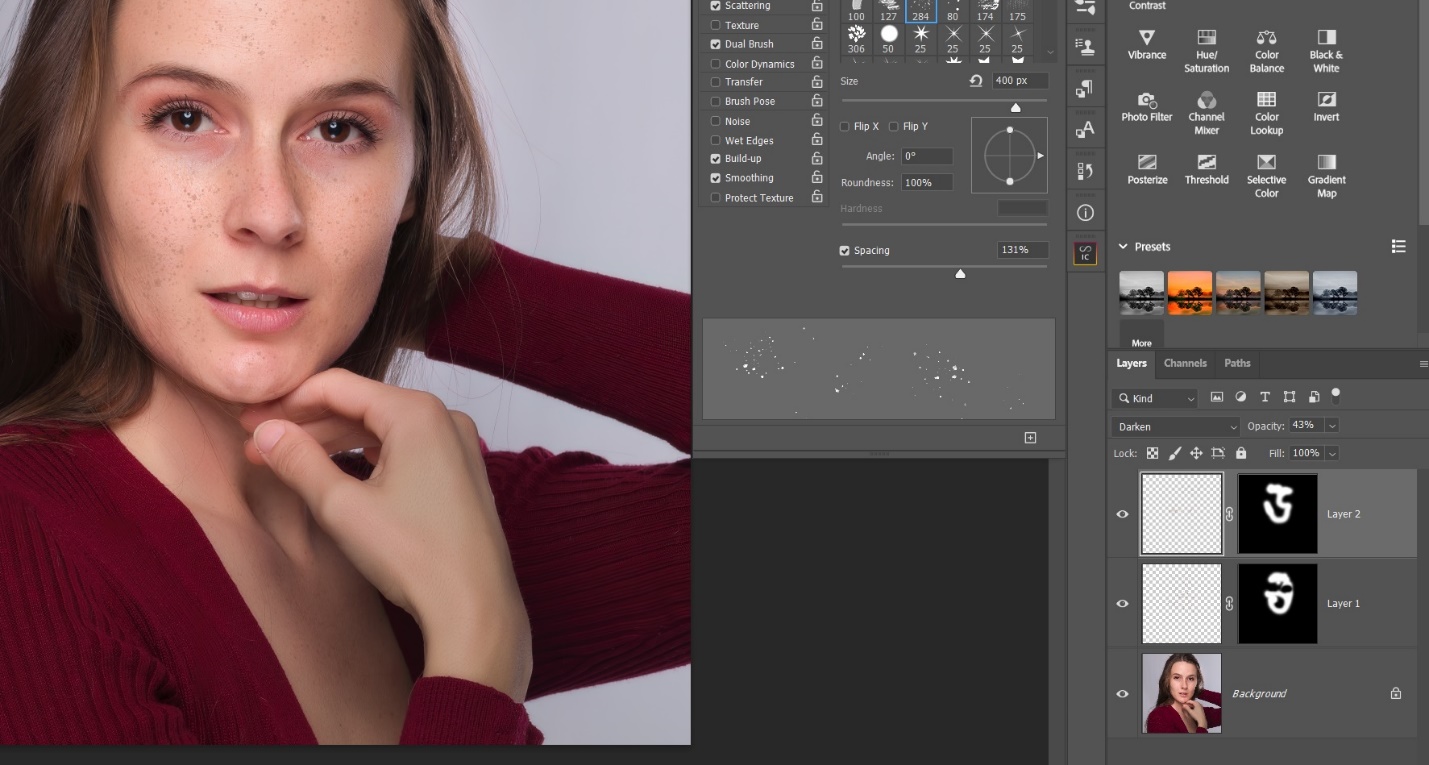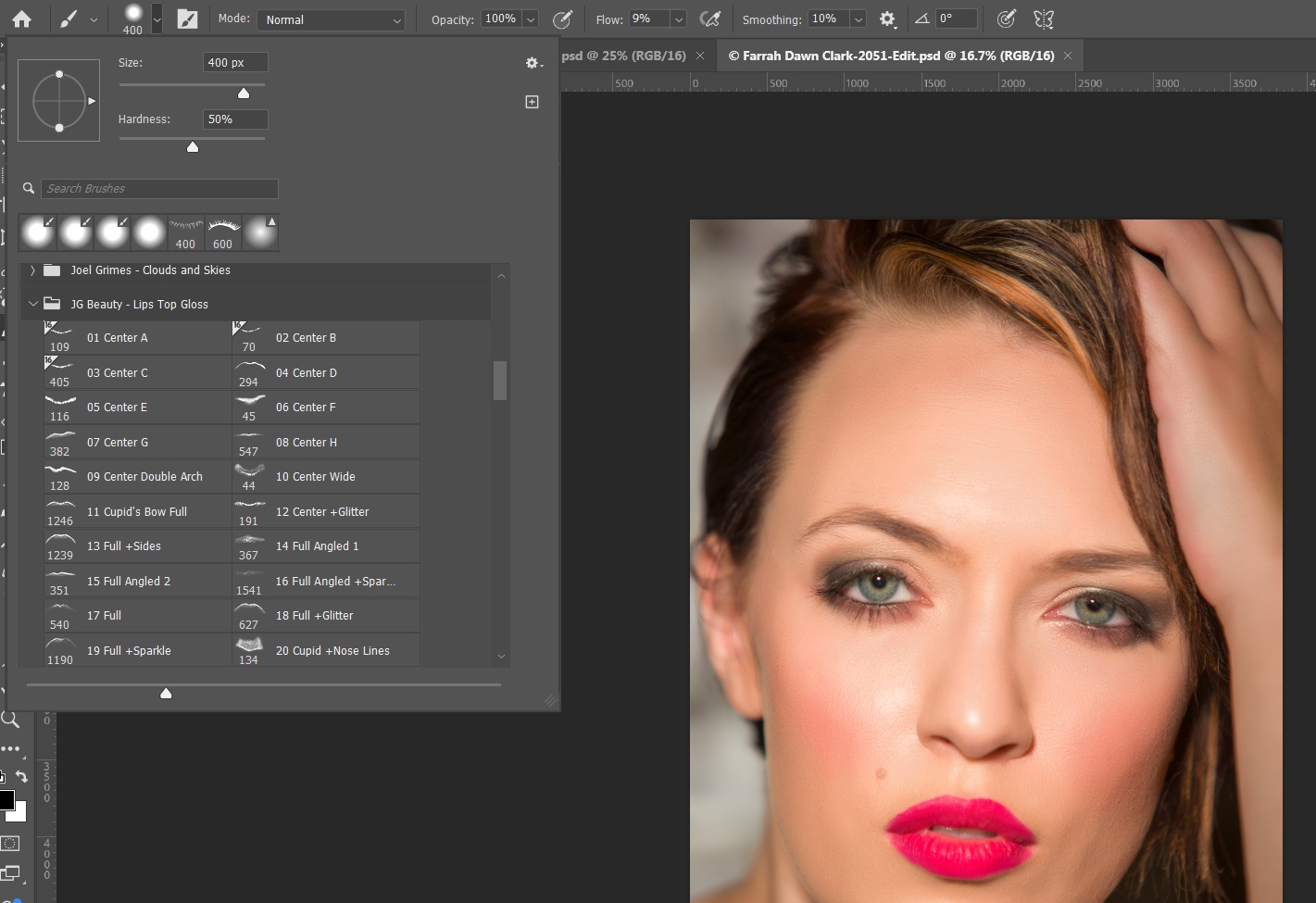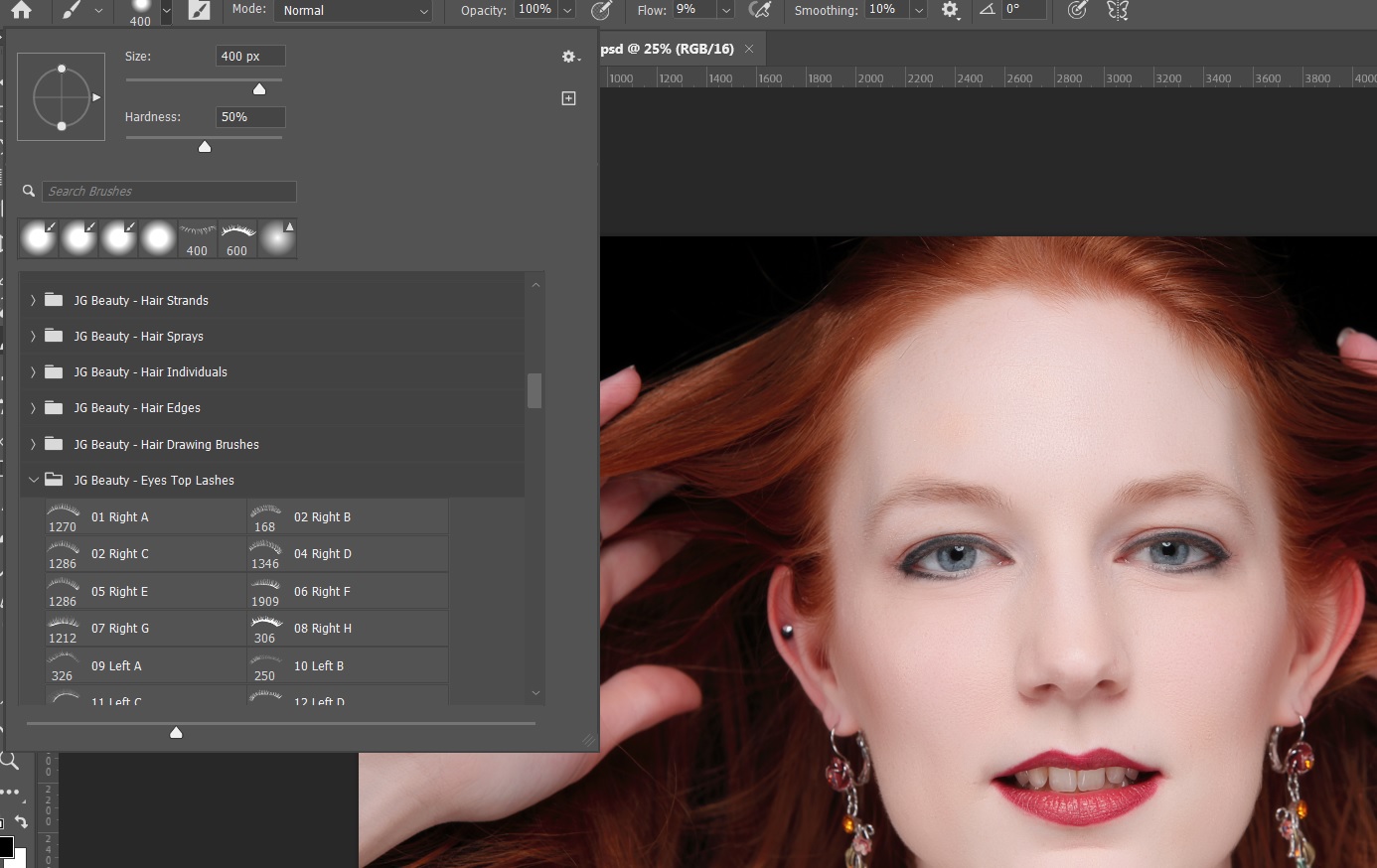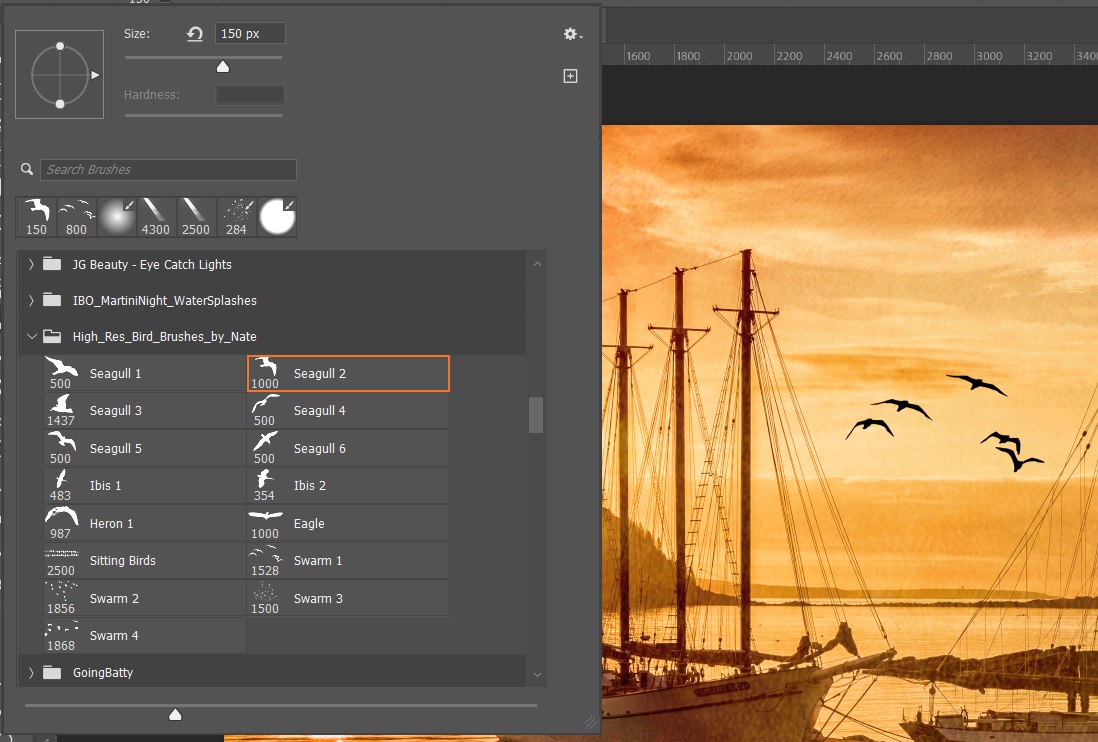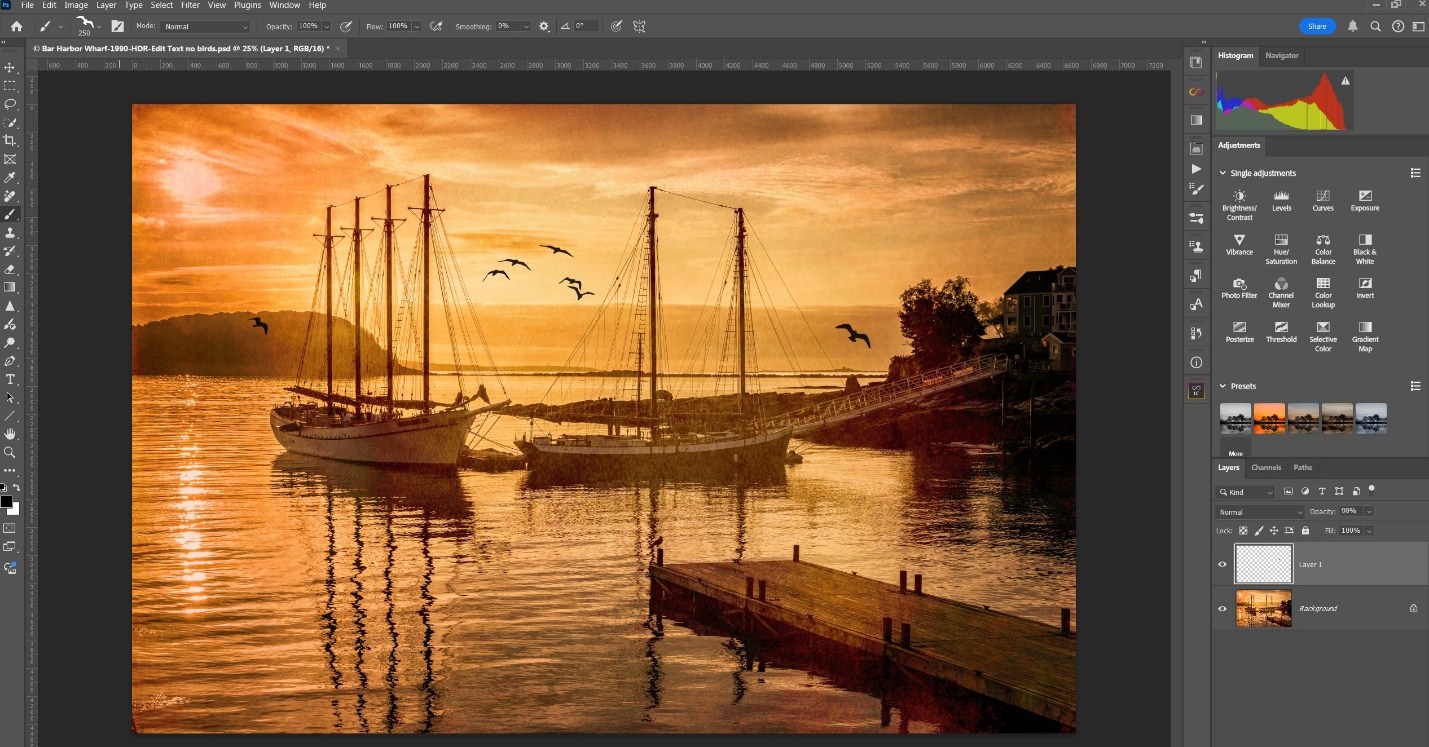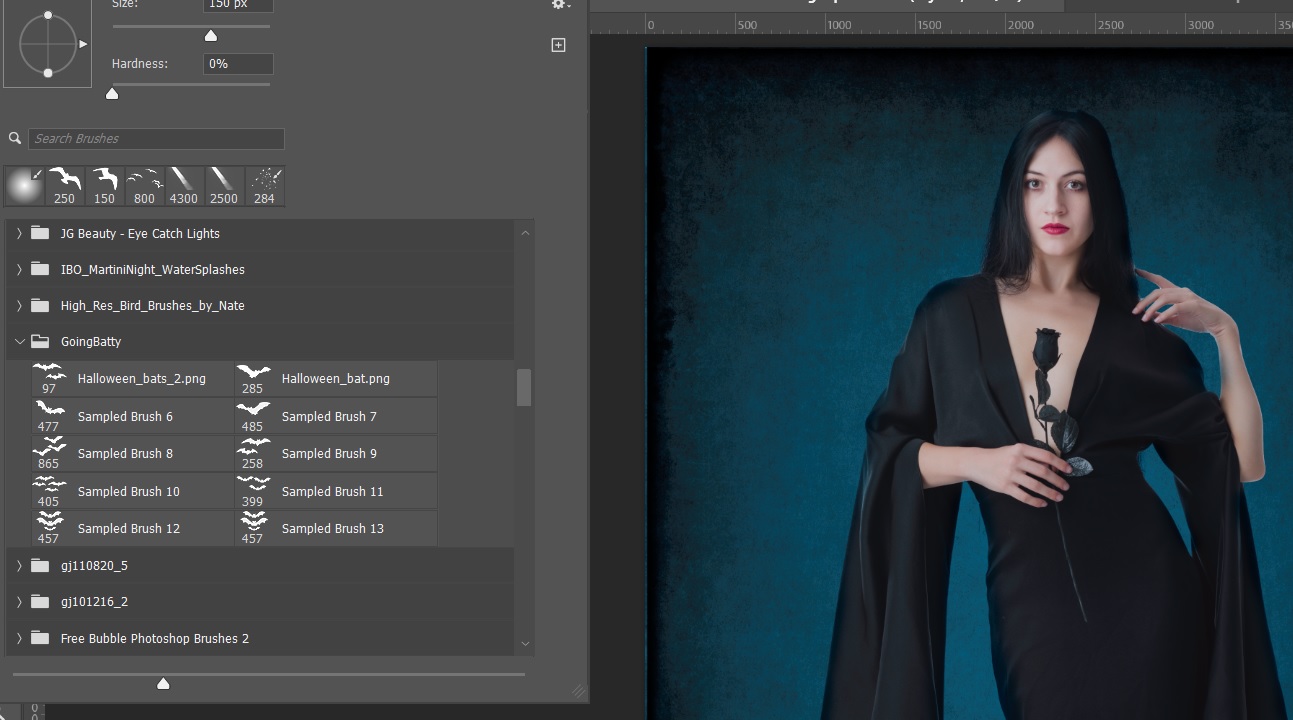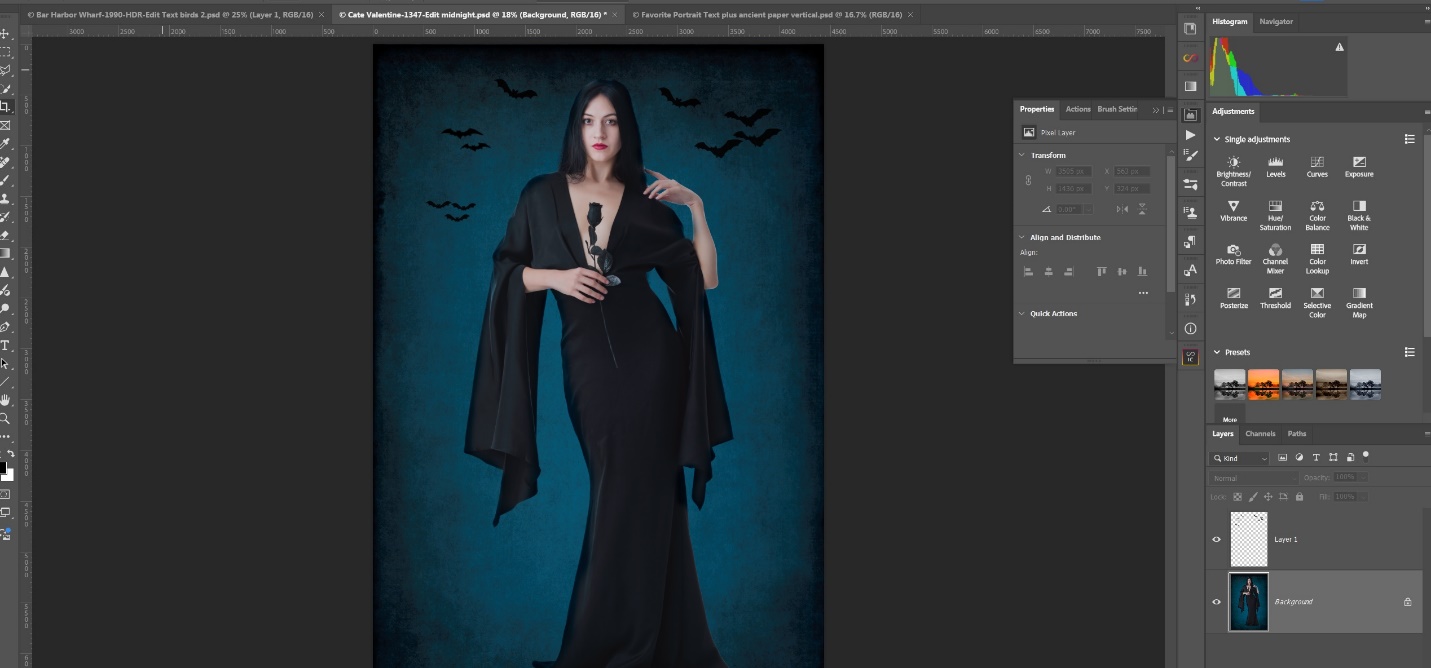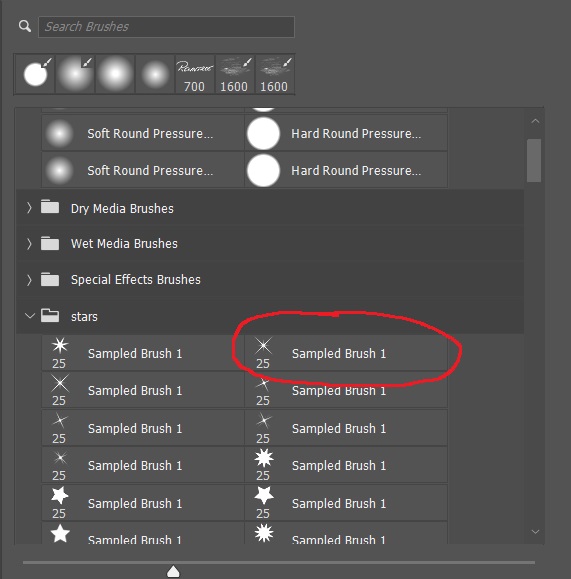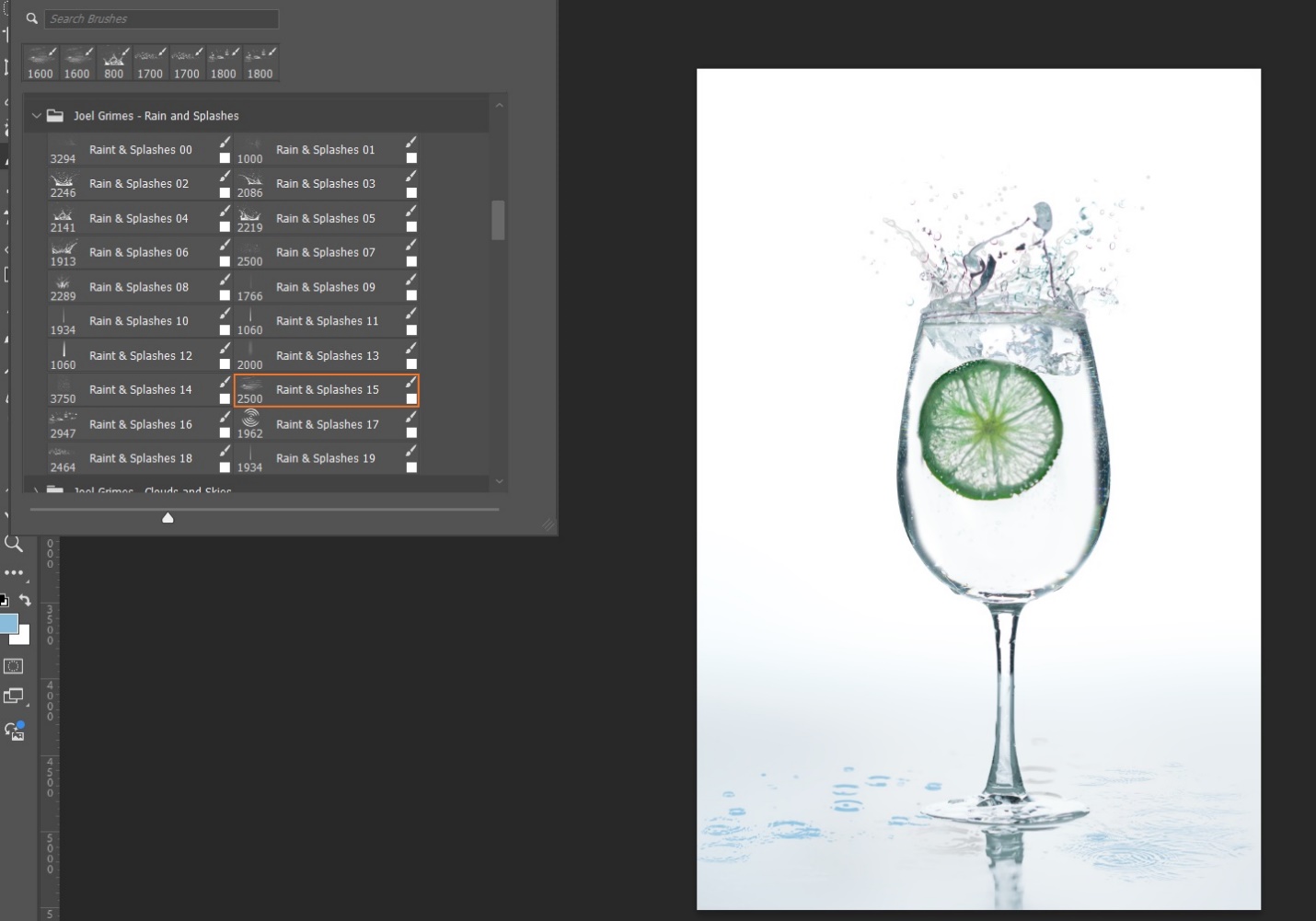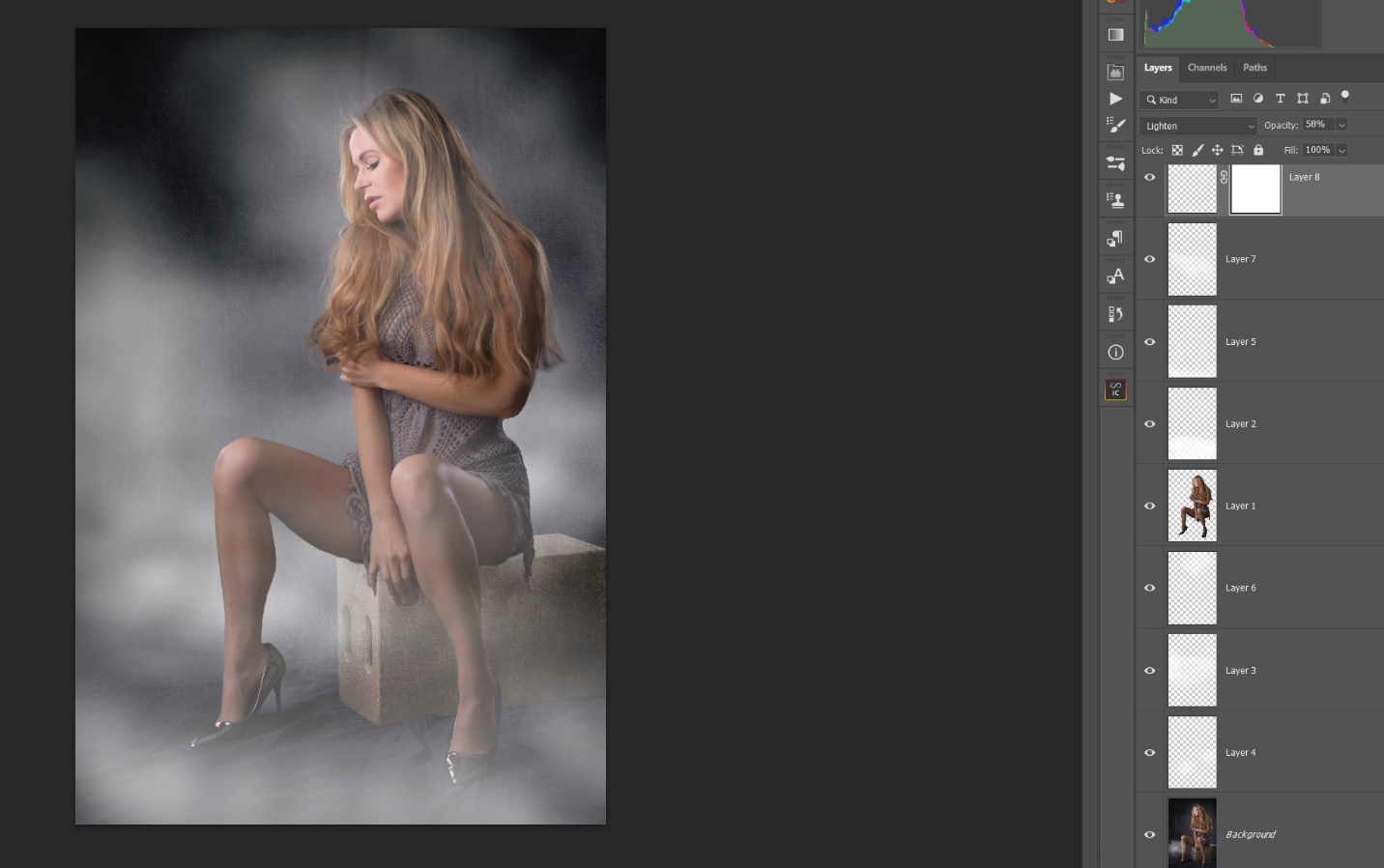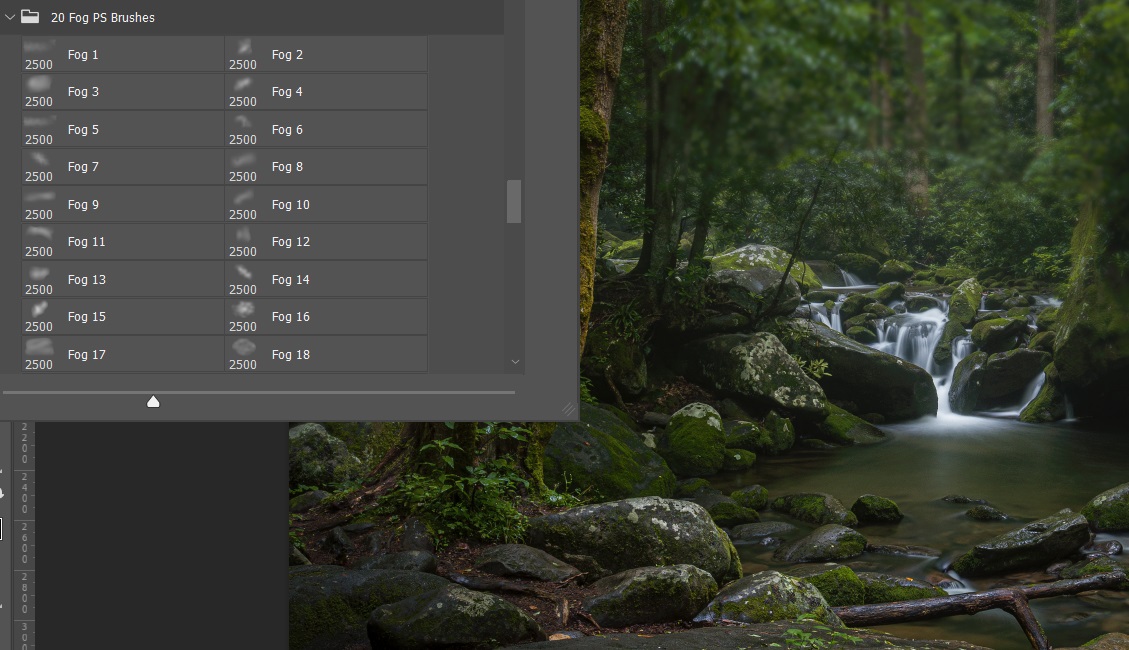Photography Basics
By Mickey Rountree
Photography Basics – Photographing the Palouse
by Mickey Rountree
The Palouse is a region of rolling hills and deep soils located in southeastern Washington and parts of Idaho. The hills are composed of wind-blown loess soil. This loess cover spans over 50,000 square kilometers across the Columbia Plateau. The unique landscape is a result of wind-blown silt and dust deposited over tens of thousands of years. The Palouse is a major agricultural region, known for its high wheat production. Other crops grown in the area include canola, lentils, barley, and chick peas. The fertile soil and semi-arid climate make the region ideal for these crops.
There are three main “Towns” in the Palouse area. I stayed in Colfax which is about 65 miles south of Spokane, the best airport to fly into. Pullman is only 14 miles southeast of Colfax and has much more to choose from. You’ll probably drive a hundred miles or more each day, mostly on gravel or dirt roads. If you’re renting a vehicle be sure to get an SUV or pickup for ground clearance. 4WD is optional, but we used it a couple of times on steep muddy hills.
When these articles are converted to PDF and sized for the newsletter, the resolution and quality of the images is seriously degraded. If you would like to read the article and see the images as I did, you can see this article on my website at this link.
https://mickeyrountree.smugmug.com/Articles/Basic-Photography-Series/
Research and Planning
I searched for photographers who have photographed the Palouse and looked at their work to see what images are possible and if they have any recommendations. You will find several photographers offering workshops at different times of the year.
Teri Lou is a photographer who has created a detailed set of six maps showing points of interest throughout the Palouse area. These maps will save you a lot of time and frustration.
(https://palousemap.blogspot.com/) 
I was also able to find a website where a photographer listed his favorite 25 locations, including GPS coordinates. Before I left home I had all of these plugged into GPS so we immediately had some places to shoot as we drove out of Spokane. (https://muralipix.com/2020/06/28/my-top-25-spots-in-the-palouse-as-of-june-2020-2/)
I used Weather Underground to check historical records for the month of May going back several days. As my departure date approached I was frequently checking the ten-day forecast to get an idea of what clothing to pack.
Where to Stay
I stayed in Colfax because it is in the center of the Palouse. It has two motels, three restaurants, a grocery store and a gas station. Except for the gas station, it’s like a time warp to the 60’s.
Pullman Washington is about 14 miles south of Colfax and has more Restaurants and Hotels since it’s a College town (Washington State University)
Moscow Idaho is in the Southeast part of the Palouse and has lots of hotels and restaurants, but it is at the extreme edge of the Palouse and that means more driving.

When to go
Late May to mid-June is planting time and the fields will be green with new crops. Late July and August is harvest time and fields will be golden with ripe wheat. In October you will see some Fall Color, but keep in mind that there aren’t a lot of trees in the Palouse. November through March are likely to be snowy and very cold.
Important Rules
There are not many convenience stores or restaurants in the small towns, so carry snacks and a cooler with drinks.
Sleep when you can, and maybe nap midday when the light isn’t great.
Get gas when you can. Many of the “towns” in the area don’t even have a gas station
GO WHEN YOU CAN! See Above. Carry some TP
SHOOT IT NOW! Things move from day to day or light changes.
Respect the land, the farms and the farmers. Don’t trespass or walk through plowed or planted fields. Don’t go into barns or other buildings (even abandoned buildings) unless you are invited. Remember you’re the visitor here; for them it’s their livelihood. Bad mannered photographers have left bad impressions and given photographers a bad reputation, so DON’T BE THAT GUY.
Equipment
Obviously you’ll need at least one camera Body and maybe a backup body or even a good cell phone camera. You may need a range of lenses depending on your style. I shot the whole trip with a 28-300mm Tamron lens. This also minimized lens changing which is important with all of the dust blowing around. I also had a 17-40mm in case I needed something really wide (I didn’t). A really long lens like a 100-400mm or 150-600mm might be useful shooting from Steptoe Butte, but it was closed this spring when I was there.
This is a great place for B&W Infrared, so I carried a converted Canon M50 and 24-70mm equivalent lens. Carry lots of extra batteries and cards. Remember it’s remote and it could be a long drive back to the hotel.
TRIPOD!
Carry cleaning Equipment because you won’t believe the dust and you’ll drive lots of dirt and gravel roads. I bring sensor cleaning supplies since I feel confident doing that myself.
Bring state and local maps (I found a Colfax area map on Amazon) Palouse Photography maps and of course GPS.
The Role of Luck
The more I shoot travel and landscapes the more I find Luck plays a role. You may be in a location at the wrong time of day, the light is bad, the weather is working against you, there are crowds to contend with, and the list goes on and on.
Luck can be good or bad. When luck is with you be grateful and shoot until you know you have the shot. When your luck is bad try to have a plan B or C, and be prepared to move on when there is no good shot. One of my friends says his goal is always to make the best shot ever taken of a location. My more realistic goal is to take the best shot possible given the existing conditions.
Wind Farms
There are about 60 wind turbines in the Palouse near Oakesdale and companies are lobbying to build an additional 80-100 turbines in the area. They can definitely ruin a skyline shot and are not part of the natural beauty that draws photographers. You can usually work around them by moving to change your angle. If all else fails, they are usually fairly easy to remove in Photoshop.

Steptoe Butte
Many of the iconic Palouse images you see on the internet are shot from Steptoe Butte State Park. It provides high elevation and sweeping vistas. When I visited it was closed due to the road washing out. It is scheduled to reopen in the Fall of 2025.
Palouse Falls
As a break from barns and farms head over to Palouse Falls near LaCrosse WA. I like shooting waterfalls on overcast days, but bad luck kicked in and we got a bright sunny cloudless day. I didn’t anything great, so it will definitely be on the list for the next trip to the area.

What will you see?
This is farm country so obviously you’ll see barns and more barns. The barn designs are quite different from what we’re used to in Tennessee. In addition, there are old farmhouses and abandoned buildings, silos and grain elevators and farming machinery. The classic Palouse look is rolling hills planted in wheat or yellow canola flowers. You may even get lucky and see a crop duster plane or two.





I’m not a wildlife photographer, but while I was there I saw hawks, rabbits, coyotes and pups, pheasants and mule deer. I saw moose crossing signs, but no moose. In warm weather watch for snakes, especially the Northern Pacific Rattlesnake, the only venomous snake in the region.
After seeing over 100 barns in 6 days they all began to run together. I tried to save GPS info when I remembered but my camera kept turning GPS off. It would be good to save good locations into your GPS for future trips.
Amazingly, I shot less than 2000 images in six days. This is not due to lack of subjects, but due to lots of driving between locations. After my first pass of editing everything looked plain and too ”documentary”, so I added lots of effects, glows, textures, and varied cropping to get something that felt more unique and personal. I would encourage you to work on editing your images to develop your own style and vision.
(Slightly Beyond) Photography Basics – Creating a Pencil Sketch Effect
Mickey Rountree
As I usually do, I’m calling this article Beyond Basic because it involves Photoshop and layers. If the idea of layers frightens you, just follow along step by step and you can make this work.
When these articles are converted to PDF and sized for the newsletter, the resolution and quality of the images is seriously degraded. If you would like to read the article and see the images as I did, you can see this article on my website at this link.
https://mickeyrountree.smugmug.com/Articles/Basic-Photography-Series/
When these articles are converted to PDF and sized for the newsletter, the resolution and quality of the images is seriously degraded. If you would like to read the article and see the images as I did, you can see this article on my website at this link.
https://mickeyrountree.smugmug.com/Articles/Basic-Photography-Series/
We are going to take the normal photographic image below:
And turn it into the pencil sketch below.
Start by opening an image in Photoshop or by sending it to Photoshop from Lightroom. This will be our background image.
Duplicate this layer by entering CTRL J (CMD J if you use a Mac)
Enter CTRL U (CMD U) to desaturate this image. This will bring up the adjustment panel below. Drag the saturation all the way to the left or -100 and hit OK. We now have a Black and white layer.
Duplicate this layer by entering CTRL J (CMD J)
With this new layer selected enter CTRL I (CMD I) to invert it.
Right click on this layer to the right of the thumbnail and select convert to smart object. What this does is allow us to come back to the filter we apply next and change the value until we get the effect we like.
Go to filter/Other/minimum and in the dialog box select 2 PX and preserve squareness.
Change the blend mode of this layer to color dodge
At this point we have a basic black and white pencil sketch. Double clicking on the word “minimum” opens up the minimum filter and we can change the value. I find something between 1 and five usually works, but go ahead and experiment. Here I have used 1, 2, 4, and 6 to show how the image changes. If you like the Black and white sketch go to layers/flatten image and save it.
I usually like to take it a step further and add some color back into the image. To do this I first add a levels adjustment layer. Go to layer/adjustment layer/levels.
Moving the shadow, midtone and highlight cursors will change the brightness of the image and controls how the color layer we add next will look.
Go back to the background layer and use CTRL J (CMD J) to duplicate it. Drag this layer to the top of the layers and change the blend mode to color.
Adjust the levels sliders and the opacity of the color layer until you like the look. Go to layers/flatten image and save your image with a new name. If you think you will use this effect often, you might record all of these steps as an action, so you can do all of these steps with a single click. Actions can be tricky and can be well beyond basic, but do a Google search to learn how.
While I use this effect often on portraits, it works on other types of images as well.
Photography Basics – Photographing Horses on the Beach
by Mickey Rountree
Back in 2016 Milton told me about the Birding and Photo Fest in St. Augustine, Florida, and in particular about photographing horses on the beach at sunrise. I’ve shot horses in Tennessee, but we’re short on beaches, so it sounded so unique I signed up for the 2017 Photo Fest and three sunrise shoots with horses on the beach among other lectures and workshops. After those shoots I was in love with this unique photo op and I’ve shot 14 times now; in 2017, 2018, 2019, and 2024 and 2025. There was no Photo Fest in 2020 or 2021 due to Covid and I didn’t get to go in 2022 due to eye surgery (blowing sand and recent cataract surgeries didn’t seem like a winning combo) and 2023 due to schedule conflicts. I usually try to sign up for all of the sunrise shoots they offer. Why? Well the weather, light and clouds, riders, costumes, surf and number of riders are different each time. Some shoots are better than others, but the more shoots I go to, the better my odds of getting something really good or unique. I’ve been rained out twice, and while they usually have a make-up day scheduled, I usually have already scheduled something else.
Photofest is usually around the third week in April from Wednesday through Sunday. There are lots of lectures and other workshops available and vendor exhibits each day. Their Website is:
https://www.floridasbirdingandphotofest.com/
When these articles are converted to PDF and sized for the newsletter, the resolution and quality of the images is seriously degraded. If you would like to read the article and see the images as I did, you can see this article on my website at this link.
https://mickeyrountree.smugmug.com/Articles/Basic-Photography-Series/
In the past there have been evening shoots as well, but I don’t find the light and color as pleasing. It’s hard to get slow shutter speeds to pan and the riders are squinting into the sun or wearing sun glasses. But especially if this is your first horse shoot it may be a good intro and technically a bit easier. And if you like tack sharp high shutter speed frozen action, you may prefer an evening shoot.
Each sunrise shoot has a workshop leader, and the shoots may vary a bit with each leader’s personality and style. Most of them control the group well and the photographers usually work well together. It’s rare but unfortunately I have seen some rude, self-absorbed photographers who think nothing of walking in front of everyone. Sunrise shoots meet around 6AM and we’re on the beach shooting by around 6:15. Actual sunrise is around 7AM and we’re usually done by about 8:15AM.
Make sure you have a good camera strap and be sure it is firmly attached. You may wind up knee deep in the surf, so wear shorts and shoes that you don’t mind getting wet. I use a waterproof pouch for my phone, key fob and wallet. Keep a microfiber cloth handy for condensation or in case your lens gets splashed. A large floppy hat protects your face and ears, but also decreases glare in the viewfinder. It’s best if you don’t change lenses because there is always sand blowing around at the beach. This is one place I absolutely use my 28-300 all in one lens. You could use a 70-200, but you won’t get the big colorful sky. A 24-105 would work, but you won’t get the dramatic frame filling shots.
To me the shoots have four distinct parts and require different settings and techniques. For the first twenty minutes or so the horses and riders come by one at a time and move pretty slowly. This is the time to get great color in the sky, and also a good time for slow shutter speed and panning. If you aren’t experienced with panning, take some time to practice at shutter speeds of 1/8 to 1/30 sec before going to your first shoot. Not every panning shot will be good, but when everything works just right they can be great. For the first couple of years I concentrated on good color in the sky, and let the horse and rider become silhouettes. Modern sensors and software make it possible to bring out detail in the riders while keeping deep color in the sky.
As the light increases, the horses will begin to pick up the pace and start to gallop. Experienced horse photographers will tell you the money shot for horses is to have all four hooves in the air. This won’t happen until they are at a gallop or faster. At this point you have the option of panning with a slow shutter speed or trying to freeze motion with a higher shutter speed and higher ISO. This might be a good time to try Auto ISO. To get all four hooves in the air, shoot at least 8 to 10 frames/sec and delete the rejects. Usually you’ll find that one shot in each burst or two. Also your success rate improves with experience.
Most of the group leaders will try to do a shot of all of the horses and riders in the water in front of the rising sun. Contrast is very high and gets worse by the minute as the sun rises.
Usually the riders will take a break after the group shot to let the horses cool down. This is the time to get some portraits of horses and riders. The light is a bit harsh for good portraits, but if you pay attention to the light and have the riders move for the best light you’ll get some good shots.
After the cool down/portrait time it’s time for some high speed passes with the horses coming at you. This is the time for high shutter speeds and high frame rates. The light is harsh, so you may have to work a bit in post.
If four hooves in the air is good, eight is even better.

Always keep your eyes open and be aware of what’s going on around you. This is important for safety, but also there are those unexpected actions that happen in a split second. With luck you may be in just the right place at the right time.
Once you shoot horses on the beach, I think you’ll be as hooked as I am. There may be other places to shoot horses on the beach, so keep an eye out for events on your travels.
Photography Basics – Using Auto ISO
by Mickey Rountree
The exposure controls on any camera are shutter speed, aperture, and ISO. In manual mode we set all three to obtain our proper exposure. We have total control, and the only disadvantage is the time it takes the photographer to evaluate and make adjustments.
In aperture priority we set the aperture and ISO, and the camera selects the shutter speed to set exposure. As light decreases, the camera selects slower shutter speeds. The problem here is that the camera may select shutter speeds that are too slow for handholding or to freeze subject movement.
In shutter priority, we set the shutter speed and ISO and the camera selects the aperture. As light decreases the camera selects a wider aperture, and as light increases it selects a smaller aperture. The problems here are that as the camera changes aperture, the look of the image mage change considerably, and once the camera has reached the smallest or largest aperture it has no way to make further exposure adjustments and images may be over or under exposed.
Sometimes there are situations where the light is changing so quickly and drastically and photographic opportunities happen and then disappear so quickly that we may exceed the useful ranges of shutter speed or aperture, or we just don’t have time to change settings. This is when Auto ISO can come to the rescue. With Auto ISO set, the camera will change ISO as needed to maintain proper exposure.
Once we set Auto exposure, there are some additional settings we can make to assure our shutter speed doesn’t become too slow, or our ISO doesn’t go too high. The issue of high ISO is less important than it once was. My earliest digital cameras were pretty terrible above ISO 800. Also in my early days of digital, we didn’t have the software tools to reduce the noise of high ISO. Most cameras made in the last few years are pretty good up to ISO 3200 or even 6400. Images shot at even higher ISO can be more than acceptable with any of the good noise reduction software available. The important thing to remember is that it is better to have a sharp image with noise than to have a low noise image blurred by camera or subject movement.
I’ll be showing examples of how to use Auto ISO on Canon cameras, since they are what I’m familiar with. If you use another brand Auto ISO probably works similarly, but the menus to set it will be different. Check your camera manual, or go to YouTube and search your camera model and Auto ISO and most likely you’ll find a tutorial.
Set Auto ISO either with the top camera controls or through the menu.
In the menu go to Auto ISO Settings and set the highest and lowest ISO you want the camera to choose from. I’m not afraid to go as high as 51,200 in dim light with moving subjects.
In Aperture priority the camera will lower shutter speed down to a shutter speed you select or automatically based on the focal length you are using. I prefer to set it manually and usually set the minimum at 1/250 sec because I can usually hand hold most of my lenses at that speed. I might set higher if I have fast moving subjects. Once it reaches this shutter speed it will increase exposure by increasing ISO. In Aperture priority you can still dial in exposure compensation as you normally would.
If you choose to let the camera select the minimum shutter speed automatically it will select the reciprocal of the focal length. So with a 100mm lens, it would select a minimum shutter speed of 1/100 sec. At least on my Canon, you can fine tune this to select faster or slower shutter speeds.
In Shutter priority, as light decreases the camera will select wider apertures until it reaches the lens’ widest aperture and then begin increasing ISO. There is no adjustment you need to make other than setting high and low ISO. In Shutter priority you can still dial in exposure compensation as you normally would.
When I use Auto ISO, I almost always use manual mode, so that I have the most control. I set shutter speed, aperture and the camera adjusts ISO using the minimum and maximum I have set. The biggest draw back on most of my cameras is using exposure compensation. Normally in manual we add over or under exposure by watching our meter in the view finder. But in Auto ISO the camera always adjusts for a “normal exposure”. If you want to increase or decrease exposure you have to go to the camera’s menu and select exposure comp/AEB and dial it in there. That can be pretty slow when things are happening quickly. On my R5 there is a third control wheel and I can adjust compensation quickly while looking through the viewfinder.
Here are a couple of shoots where I feel Auto ISO really helped me get consistently good shots. Back in 2018 I went to the Photographer’s weekend at the Durango Silverton Railroad. For two days the train would go to scenic locations, let the photographers off and back the train up and make a pass or sometimes two. I knew the light would be constantly changing, but that I wanted 1/250 to freeze the motion of the train and f/8 for adequate depth of field. For two days and over 1000 images I had very consistent images that required minimal processing. ISO ranged from 200 to 6400.
I shot my second rodeo in 2022 in Dunlap, and knew I’d be dealing with very fast action and pretty low light. I set my shutter at 1/1000 for motion and my lens’ widest aperture of f/2.8 and Auto ISO. ISO varied from 100 when there was still daylight to 16,000 when there was only LED lighting. I was shooting an older 7D Mark II and there was very obvious noise, but with Topaz DeNoise I was able to get very nice images.
This spring (2025) I went to the Okefenokee Swamp and took two sunset boat excursions. I was in a moving boat and often had to shoot between other passengers, so I had less than a second to compose and shoot. I was using my 28-300mm Tamron lens, so I set 1/320 sec and f/8 with Auto ISO. For the boat excursions ISO was between 100 and 4000. However, while I was waiting for the boat I shot a rack of life preservers in very heavy shade and wound up at an ISO of 51,200. The original was very noisy and flat, but after two minutes of editing and noise removal it was a very nice image.
In short, I don’t need to use Auto ISO all of the time, but there are those times when it is invaluable. Give it a test run so that you understand how to set it up, how it works and its limitations. Then when you have one of those difficult situations you’ll be prepared.
Slightly Beyond Photography Basics – Intro to Photoshop Brushes Part 3
by Mickey Rountree
As I usually do, I’m calling this article beyond basic because it involves Photoshop rather than Lightroom or other basic editing programs.
I’m going to let you in on a little known secret. When you see your favorite celebrity on a magazine cover or online image, it’s almost surely retouched; probably a lot. Shocking isn’t it? Besides all of the usual skin smoothing and reshaping, here are a couple of things you might not know could be done with a Photoshop brush.
Catch lights – It’s been said that the eyes are the window to the soul, but without catch lights that create that sparkle, the eyes look lifeless. Here the model moved her position so that the light no longer lit her eyes. Notice how dull the image looks.
I could just paint with a small round white brush to create catch lights, but I opened a group of catch light brushes that simulate common lighting tools and used one that simulates an umbrella light. Again they are on a separate layer so I can control opacity.
Freckles – This model has really nice freckles that add to her look, but my normal skin retouching pretty much removes them.
There is no “Freckle Brush” that I’ve found, but there is a spatter brush in the Special Effects Brushes that come with Photoshop. If I remember correctly, they don’t install by default, but you can import them. So I selected the spatter brush and resized it.
To get the right color for the freckles I alt-clicked on her face to bring up her skin color and then moved my cursor straight down to get a darker version of her skin tone.
I worked on a couple of new layers so I could use masking and opacity. The spatter brushes create random patterns and sizes so you may have to try several times to get a look you like.
And here is the final image with her freckles added in.
Lip Gloss – Most models seem to be constantly applying and re-applying lip gloss, but sometimes they forget or it dries out. The lips in this image are okay, but they lack the shine of lip gloss.
Here is my set of lip gloss for top lips. There is a separate set for lower lips. I always put these on a separate layer because even with brush sizing they almost always have to be adjusted with free transform to fit the lips just right. Always paint with white since these are highlights, and adjust the opacity until it looks right.
And here is the after with top and bottom lip gloss added.
Eyelashes – Some people just have small fine eye lashes and all the mascara at the cosmetics counter won’t fix it.
I have several sets of eye lash brushes, and they come in upper and lower lashes and right and left. Each eyelash goes on its own layer and it usually takes a lot of free transform to warp the eye lash to the eye. Once I’ve done the top lash on one eye, I’ll copy that layer, flip the lash with transform, move and warp it to fit the other eye. After getting everything positioned I can dial down the opacity a bit to blend them in.
And here is the final image with eye lashes added. I might have chosen some more subtle eye lashes, but where’s the fun in that? Besides, I wanted the eyelashes to be so obvious you couldn’t possibly miss them.
Slightly Beyond Photography Basics – Intro to Photoshop Brushes Part 2
by Mickey Rountree
As I usually do, I’m calling this article beyond basic because it involves Photoshop rather than Lightroom or other basic editing programs.
So, as I mentioned in the last article, one of the great things about Photoshop brushes is the ability to add new brush sets, often for free.
Birds – Sometimes you just want some birds in the sky to add balance, fill blank space or just add visual interest.
Here I used several different bird brushes with individual seagulls and flocks of gulls. You can adjust the size of the brush to suit the image. I also usually put each bird on its own new layer. That way I can move each bird or group of birds around, or use Free Transform to change the size and angle later on. You save the image with layers, but when everything looks right to me I usually flatten the image before saving.
Here is another before and after.
Perhaps the biggest downside to using brushes is that no one believes you when you actually don’t add items to your image. This flock of pelicans flew by at just the right time and place, but everyone assumes I put them there.
Bats – Maybe sometimes plain old birds just don’t send the right message and you need Bats. To me they were perfect for this Halloween image. Here I put the bats on their own layer and merged the image when everything looked right.

Stars – I often use various star brushes to emphasize lights. It’s the digital answer to the star filters we used in the 70’s and 80’s. Here’s the Pemaquid Lighthouse in early evening before the light was activated.
I’ll turn the light on in a couple of steps. First I duplicated the layer, set it to screen mode and added a black mask. I painted just the inside of the light in white on the mask and that lightened the light. I repeated this layer until it looked bright enough.
Then I selected a four-point star brush, resized it, and painted in white on a new layer. This allows me to tone down the effect by decreasing the opacity if I need to.
And here is the final effect.
Here is another example using the same steps. Again this is the Pemaquid Lighthouse at sunrise, and I had been helping a friend time the lighthouse pattern to get the light in his shot. But I managed to time it wrong in my shot.
Here I’ve lightened the inside of the light using the technique above.
And here I’ve added the star effect.
Water Drops– I shot this image for an earlier article on splash photography, used some water drop filters around the base of the glass for extra interest.

Fog – If you’ve ever worked with a fog machine in the studio, you know it has to be the last shot of the day, because once you’ve done a few blasts of fog, it takes forever to clear. And the fog is unpredictable, often blocking your subject, or not filling the areas you want. Here is a shot that thought would look good with fog, but my fog machine was broken. So I thought I’d try adding the fog later.
As you can see, I used several fog brushes on several different layers. This allows me mask the fog to make some fog appear to be in front of the model, and some behind the model. I can also change the opacity of each layer and blur each layer to get the effect I like.
And you can add fog to your scenic shots as well. This Smoky Mountains Cascade was shot in a light rain, and all that was missing was some fog.
Here I’ve opened a panel with a group of fog brushes.
Here I’ve added just a subtle touch of fog above the falls. And again it’s on a separate layer so I can control opacity and blur.
Here I’ve gone wild with several layers of fog. Which one is right or better totally depends on your taste as an artist. But with the fog brushes you are in control.
Light Rays – There are numerous light ray brush sets available. Here are a couple of before and after shots. As usual the light rays are on separate layers so I can control the opacity and blending mode.

Photography Basics – Themed Still Life Project
by Mickey Rountree
I recently worked on a project of studio still life images. While I shot 7 subjects, there are many more I have in mind for future shoots, so I don’t consider this project finished. The original concept came from a video by photographer Joel Grimes, and I put my spin on it.
There are several reasons for shooting a themed series of still life. One reason is to practice lighting techniques. Another is to produce a number of images, that while different, have a cohesive theme that allows them to be presented as a group, either as a print with multiple images, or as separate images that can hang together. Another reason is to work on processing techniques to create artistic images with a consistent look or to try varied looks with similar subjects. I shot with the intention of using multiple textures on each image, and to experiment with using scenic images as textures/backgrounds.
My basic setup was just a table top with either a black or wood grain foamcore board as a base, with a medium gray seamless paper background. Lighting was just a medium softbox and strobe camera left and a white reflector camera right. Once the proper exposure was determined only minor lighting adjustments were needed with each subject.
Probably the hardest part of the project was finding props. I had planned to use three kitchen scales as a unifying prop for the series. I wound up with four scales, one from a local thrift store and three from eBay. I also found a wooden butter scoop and a large wooden spoon. The rest of the props were fresh vegetables from the grocery store. I only bought one vegetable at a time, took a day or two to shoot and edit and then bought my next subject. This kept the food (and the photographer) fresh and kept me from having to shoot all of my subjects in a hurry to keep them from spoiling. By the time you read this, you may have seen some of my images in the PSC Gallery.
While I chose food as a convenient subject, you can choose whatever interests you. I could easily envision series based on old cameras, tools, flowers, musical instruments, sewing equipment, shoes, hats, medical equipment, and limitless other possibilities.
Here are a few of the images I shot. You will notice sometimes one image will have different textures in different edits. Trying different textures and processing was a major part of my plan for this series.




Slightly Beyond Photography Basics – Intro to Textures
by Mickey Rountree
As I usually do, I’m calling this article beyond basic because it involves Photoshop rather than Lightroom or other basic editing programs.
In this article, I’m going to touch on the basics of using textures, but more importantly I want to encourage you to try adding textures in your own images. By now I’m sure there are whole books on using textures and hundreds of videos on the web, so if this sparks your interest, there are lots of resources out there.
There is no real mystery to using textures; it’s just adding one or more images in layers over your main image, adjusting blending modes, opacity and masking until you get a look you like. On the other hand, I went to two different full day workshops on textures, and still took years to actually start using them in my own work. And when I first started, I used a Topaz Texture Effects, which is no longer available, for essentially a one click way to add textures. Now I’m much more adventurous and have hundreds if not thousands of images in my textures file.
When these articles are converted to PDF and sized for the newsletter, the resolution and quality of the images is seriously degraded. If you would like to read the article and see the images as I did, you can see this article on my website at this link.
https://mickeyrountree.smugmug.com/Articles/Basic-Photography-Series/
Below is just part of one folder of my textures.
Part of what really makes the use of textures work is the blending modes used for each texture, as well as the ability to mask and vary the opacity of each texture layer. It’s worth trying several blending modes to see what you like best, but there are some general guidelines and modes you will use more frequently. For adding a texture to a white or light background Darken and Multiply work well. For adding texture to a mid-gray background Softlight and Overlay work well. And for adding a texture to a black background Lighten or Screen work best. If you use multiple textures, you can use different blend modes for each texture.
Here are a few reasons to use Textures.
PORTRAITS For years I shot portraits on a white background. It works, just look in any magazine. It draws you right to the face, but after a while all of those white backgrounds get boring. Same shot with two textures shot in Chattanooga. I think it’s more interesting.
Obviously from the example above textures can work on white, but I feel I have more options on a medium gray, so I started shooting subjects on a gray background. If white is boring, gray is even worse. But textures work wonders.

LANDSCAPES Textures can add a mood to landscapes. They can help disguise flaws, or, as below, add some interest to a bare sky.
STILL LIFE and PRODUCTS In magazines and ads you usually see products shot on a solid white or color background. That is to draw your eye to the subject and allow space to add type. But when is the last time you saw an old master’s still life painting with a white background? Below is an example of using a more recognizable image rather than a pattern as a texture. It may be blurring the distinction between composites and what most people think of as textures.
COMPOSITING It’s often difficult to composite a subject into a different background. There are usually problems with color, lighting and overall feel or mood. Using a texture can help pull the elements together. In a composite I mask the subject, but usually only about 80% and I often decrease the mask opacity all around the subject’s outline to blend the two together more smoothly. Here I used a grungy texture that fit the mood of the scene, and left some texture on my subject.
In this example I added a texture, and then also added the blue color grading using a color lookup table adjustment layer for the spooky night effect.
Here are a couple of more detailed examples. This is my starting image. It has already been edited, but no texture has been applied.
This is my favorite texture for portraits. It has 4 or 5 (a slight variation) layers with different blending modes. I have it saved as a Photoshop file with layers, so I can open it, select all of the layers and copy and paste them to my new image.
Here is my 5 layer version added. The next thing I do is select the textures layers and create a new group from layers. That lets me mask or change the opacity of the whole group rather than each individual layer.
Here I masked the texture from the subject at about 80%, and then added an adjustment layer to brighten the image as the textures darkened it too much.
And here is the final image with textures and levels adjustment.
Here is an example of using textures on a black background. This is the original image, and again all of the basic editing has already been done.
Here I’ve added two textures, and since these are going over black, I used the Lighten blending mode. I created a mask by going to the base layer, selecting the selection brush and using “select subject”. With the subject selection active I clicked on the first texture layer and held down “Alt” while clicking the mask icon, creating a perfect mask around the subject. I copied that mask to the next texture layer. I also used Infinite Color to create a color grading, and copied the mask to the infinite color group and decreased the opacity of the mask to let some color to show on the model. And in the final image I applied a Gaussian blur to the two textures layers so they were less intense and didn’t compete with the model.

Where do I find textures?
Shoot your own. Look for patterns, light or even subjects you like. Search for “Free photography Textures download”. I like concrete, cement, stucco, adobe (mud walls) and wood textures and I shoot whenever I see good examples.
Which texture should I use?
Try several, alone or in combination. There is no right or wrong here as long as it suits your vision.
Which blend mode should I use?
Try lighten, screen, darken, multiply, overlay and soft light.
How do I know when to stop?
Don’t ask me. I’m not known for my restraint. Maybe when it looks “Overdone” back off a layer or two, and/or try decreasing the opacity.
I added textures and now my picture is too dark.
Try decreasing the opacity, mask key areas, and/or add a levels adjustment layer.
I have hundreds of textures. With just one image, this could be endless.
Absolutely. But now you never run out of things to try. I have about 1000 textures, so that’s 1000 possible variations, not counting blending modes and opacity. If I use two textures, that becomes a million possibilities. Add three textures and it becomes a billion possibilities. Even at just a million possibilities, you could spend the rest of your life working on just one image.
I’ve added a texture I like, now what?
Try another texture layer. Try color grading in LR, or using look up tables in PS.
Search
Recent Posts
- Photography Basics – Photographing the Palouse
- (Slightly Beyond) Photography Basics – Creating a Pencil Sketch Effect
- Photography Basics – Photographing Horses on the Beach
- Photography Basics – Using Auto ISO
- Slightly Beyond Photography Basics – Intro to Photoshop Brushes Part 3
- Slightly Beyond Photography Basics – Intro to Photoshop Brushes Part 2
- Photography Basics – Themed Still Life Project
- Slightly Beyond Photography Basics – Intro to Textures
- Photography Basics – Color Grading Part 3
- Photography Basics – Color Grading Part 2
- Photography Basics – Color Grading Part 1
- Photography Basics – Special Effects Filters – Part 2 Star Filters
- Photography Basics – Special Effects Filters
- Photography Basics – The Tricolor Effect
- Photography (Slightly Beyond) Basics – Creating the look of old soft focus lenses in Photoshop
- Photography Basics – Shooting with old (cheap) soft focus lenses
- Photography Basics – It’s not the camera
- Photography (Slightly Beyond) Basics – My Most Used Photoshop Plugins – Plugins for Portraits
- Slightly Beyond Photography Basics – Intro to Photoshop Brushes
- Photography Basics – Creating the Shallow Depth of Field Look in Lightroom
- Photography (Slightly Beyond) Basics – My Most Used Photoshop Plugins – Fractalius
- Photography (Slightly Beyond) Basics – My Most Used Photoshop Plugins – DXO NIK Silver Efex
- Photography (Slightly Beyond) Basics – My Most Used Photoshop Plugins – DXO NIK Color Efex/Glamour Glow and Foliage filters
- Photography (Slightly Beyond) Basics – My Most Used Photoshop Plugins – DXO NIK Color Efex/Tonal Contrast
- Photography (Slightly Beyond) Basics – My Most Used Photoshop Plugins – Sharpening and Denoise
- Photography (Slightly Beyond) Basics – Moving Between Lightroom and Photoshop
- Photography Basics – Sky Replacement
- Photography Basics – Small Set Photography
- (Beyond) Photography Basics – Splash Photography
- A couple of Photo Challenges
- Faking Shallow Depth of Field
- ND Filters with Flash
- High Speed Synch
- ND Filters
- Rain in the Studio
- Photographing Fireworks
- Don’t Settle For What Comes Out of the Camera
- What To Do When You Get That New Camera
- How to get the most out of a Photography Workshop
- Researching a Photography Destination
- The Power of Photographing With Friends
- Using Virtual Copies in Lightroom
- Infrared Camera Conversions
- High Key Part 2
- Monitor Calibration
- Are You an Imposter?
- Go Steal an Idea Today
- Creating a Light Painting Effect at Mid Day
- Focus on the Eyes
- Photographing High Key Flowers in the Studio
- Four Image Edits Part 4
- Four Image Edits Part 3
- Four Image Edits Part 2
- Four Image Edits Part 1
- Creating and using a Develop Preset On Import
- Creating Color Profiles for Your Cameras
- What’s in your Bag?
- Using a Gray Card for Color Balance
- Off Season Training for Photographers
- Focus Stacking in Photoshop
- A few Tripod Tips
- Creating an HDR Panorama in Lightroom #2
- Entering a Photography Contest Part 2
- Using an All in One Lens for Travel Photography
- To HDR or Not Part 3: Do You need multiple brackets?
- To HDR or Not to HDR Part 2
- To HDR or Not to HDR Part 1
- Using Local Adjustments in Lightroom for Emphasis
- Image Protection and Backup
- Creating a Rainy Window Image
- Creating a Multiple Image Action Sequence
- Content Aware Cropping
- Adding Fireworks to an Image In Photoshop
- Night Photography
- What to know before you enter a Photography Contest
- Easy DIY Umbrella Mount for Your Tripod
- Refining an Image in Lightroom and Photoshop
- Basic Image Adjustments
- (Not So) Cheap Lighting Part 7: Lighting for Headshots
- Cheap Lighting Part 6: Speedlite on Location
- Cheap Lighting Part 5
- Ultra Cheap Lighting Part 4
- Cheap Lighting With Speedlites Part 3
- Cheap Lighting With Speedlites Part 2
- Cheap Lighting With Speedlites Part 1
- HDR Part 7: Creating an HDR Panorama
- HDR Part 6: HDR Finishing Touches in Photoshop
- HDR Part 5: HDR with Photoshop
- HDR Part 4: HDR with Photomatix
- HDR Part 3: HDR with Adobe Lightroom
- HDR Part 2: HDR with NIK HDR Efex
- HDR Part 1: What, When, Why and a Little How
- Air Show Photography
- Composition
- Lenses for Portraits
- Lenses
- Metering Patterns
- Achieving Sharpness
- Shutter Speed and Movement
- The Artistic Uses of Depth of Field Controls
- Exposure